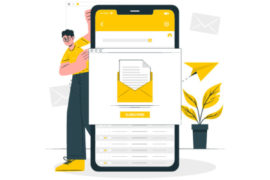Managing your inbox now forms an important part of our various roles in the corporate world. Proper e mail management can help us be time-efficient and more productive in all the sectors of our life. Thus knowing the exact steps of getting to inbox zero is essential to have an efficient email management system.
Why get to Inbox Zero?
If you’re wondering why should you bother getting to inbox zero, we have simple reasons and a beautiful infographic to explain the concept. There are quantifiable benefits of inbox zero that can be measured in terms of no. of hours saved which directly translates to the dollars you save every year. Plus, you have better mental health and most people observe a better work and life balance.
Getting to Inbox Zero with Automation in 2021
Getting to inbox zero (inbox 0) used to be a tedious task. For almost a decade we all have formed habits and have been following a set guidelines and rules to take our inbox to zero. However, with technology innovation at our disposal, those DIY inbox zero methods are a task of yesterday.
There are e mail management tools that can take your inbox to zero in a matter of minutes if not seconds. Here are top 3 email email management software to automate your inbox zero journey
1. Mailman – Your Inbox to Zero
Mailman is a plugin for achieving inbox zero in Gmail. It combines a set of tools to literally help you reach zero emails, without having to spend any time on labeling, sorting, deleting, or unsubscribing emails for e mail managment .
Features of Mailman
- This email organization app has a ‘Do not disturb’ feature to help you find time for deep work.
- It allows you to schedule emails on various predetermined time slots. This forms a habit to check emails only a few times during the day.
- Another feature of this email management tool is that it enables you to block unwanted emails, subscriptions, and newsletters. You get a daily digest of all the promotional emails and the emails you receive for the first time.
- Mailman has a ‘VIP’ list that allows you to easily surpass the above rules to always have a tab on important emails.
2. Polymail
Polymail understands that email and its messages are but only a part of the overall communication picture in the corporate world. Polymail makes it easy to turn emails into tasks, tracking their progress, and easily adding appointments to your calendar.
Features:
- Integrations with many popular business apps
- Track emails and their activity
- Create message templates for frequently sent messages.
- Delayed sending is possible
- Analytical data of your email activity is available
- Pricing: Plans start at $10 per month.
3. Woven
If you’re looking for a better way to manage the multiple calendars that come with multiple email accounts then Woven could be the answer you’re looking for. Woven makes it easier to schedule meetings between people who have multiple email accounts. It will automatically detect schedule conflicts in your calendar, even between multiple email accounts.
Features:
- Allows you to block out time when you are unavailable.
- Can display calendars integrated or separate.
- Displays analytics of how you spend your time.
- Send scheduling links and group polls to avoid endless back-and-forth emails.
- Pricing: Free!
Getting to Inbox Zero – Traditional Way
DIY Inbox Zero is a matter of only following some basic rules of email processing. Employing these techniques can help you not only have a zero email but also better mental space. The below-given methods will be your sure shot way to take your inbox to zero:
1. Inbox Zero Gameplan: Assess better
No matter how many emails you deal with, email management is necessary for everyone. But your email management needs might differ from others depending on your inbox. A thorough assessment of your inbox is hence necessary for getting to inbox zero. Some factors to consider are:
- What kinds of emails are you getting on a regular basis? Are most of them newsletters? Messages from your boss, family, or friends?
- What are the subjects? Are they specific? Do they easily give you information about the content?
- From what date are they? Several months ago? Do most of them come on one day of the week?
- Who emails you more often? Chances are a good chunk of them come from only a few people or accounts.
This exercise will not only help you figure out your best approach to answering, organizing, and managing too many emails, but it’ll also make you aware of your typical habits. Your conclusions could be varied but they all boil to choosing the right email management strategies and software. Some conclusions could include:
- If you tend to keep messages for months without checking them, then it’s a procrastination issue.
- When you have more junk emails than work ones, it’s a priority issue.
- But if you’re receiving too many emails from the same people, it’s a communication issue.
- If you’re receiving the bulk, on say, a Monday, that’s a scheduling issue.
2. Delete better for Inbox 0
The most difficult part of getting to inbox zero is an inbox with too many emails. Organizing one’s inbox into manageable folders is the easiest way to achieve Gmail inbox zero.
Below mentioned questions can help you decide whether you really need a particular subscription or you can do away with it. Email management tips like these can help you utilize your inbox to the fullest.
The spam we receive everyday, often includes newsletters and subscriptions- some of which might be actually important to you. These, though not work-related, do need your attention. But do you really read them? Or do they end up sitting in your inbox? Some questions you need to answer before deciding the fate of your subscriptions are:
-How often do you open them?
-If you do open them, how often do you actually read them?
-If you do read them, how often do you then use them? (whether this means printing it out, sending it to a friend, referencing it in your work, saving it and reading it again later)
3. Sort Emails in the right categories
Depending on the necessary response for an email, the folders could be ‘Respond later’, ‘In process’, ‘Respond immediately’. You could also decide on folders depending on a particular topic or project or a sender. Filters can be used appropriately to sort the emails in the respective folders.
4. Follow 30 seconds Rule for Email Management
First, figure out for each email if you have to respond immediately, if you need to respond later, or if you don’t need to respond at all. Then, decide your plan of action. If you need to respond soon, put it in a folder labeled “Need to respond to”. If you need to wait longer, send a short response letting the sender know you saw the message and will get back to him or her in X days. Then, file it in another folder labeled “In Process.”
Getting to inbox zero is about dedication
Managing your emails to get your inbox to zero is a consistent process. It requires effort and patience to tame your inbox from a wild reckless animal to a calm being. A controlled email inbox can do wonders for your work life. With the various aspects of your corporate life now sorted by getting inbox zero, you can focus on enriching your life with peace.
But with time there have been many email management tools and plugins that take out the hard work and make life easier for all of us. If you are on the lookout for an email management software that works, you need to check us out.
FAQs
About 20 percent of users have more than 21,000 emails even as many as 700,000 .
Deleting emails from the inbox frees up space only if you delete he emails from the Trash also.
Yes all emails, including the ones in the trash folder, take up space.
To select and delete consecutive emails, in the message list, click the first email, press and hold the Shift key, click the last email, and then press the Delete key.