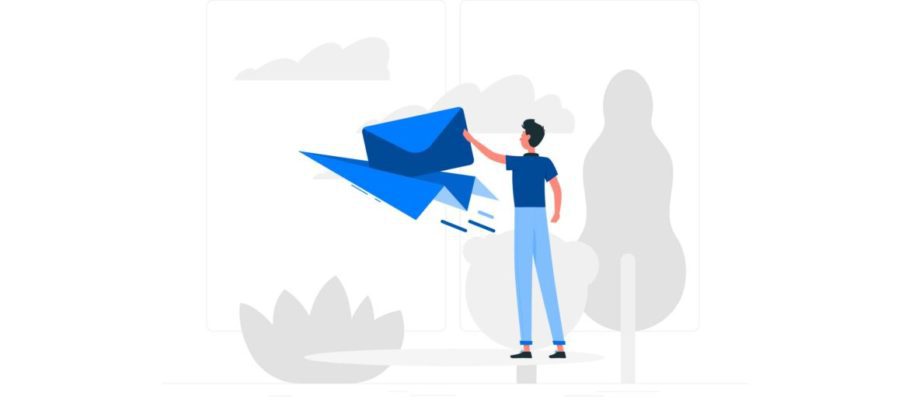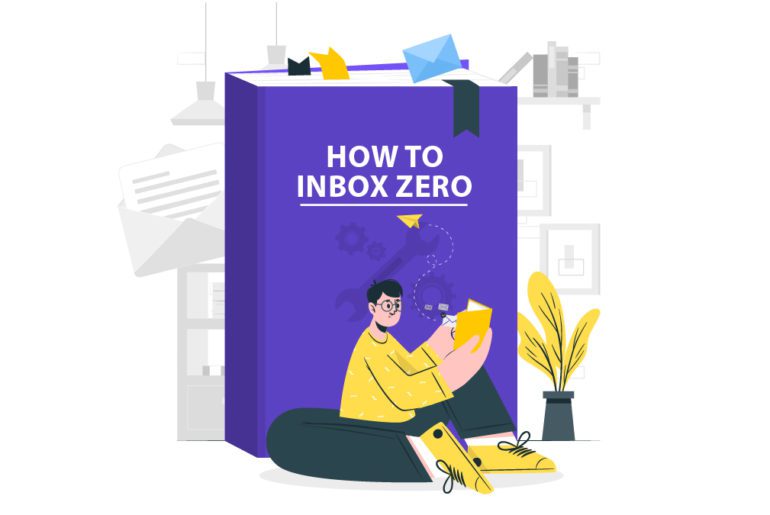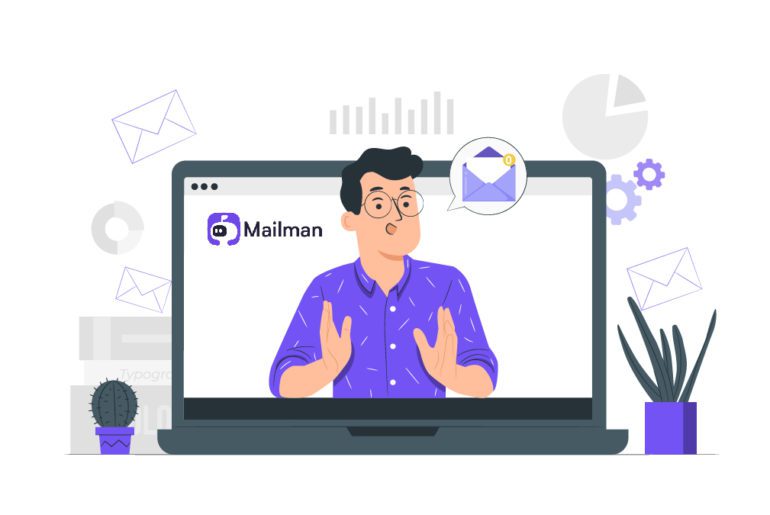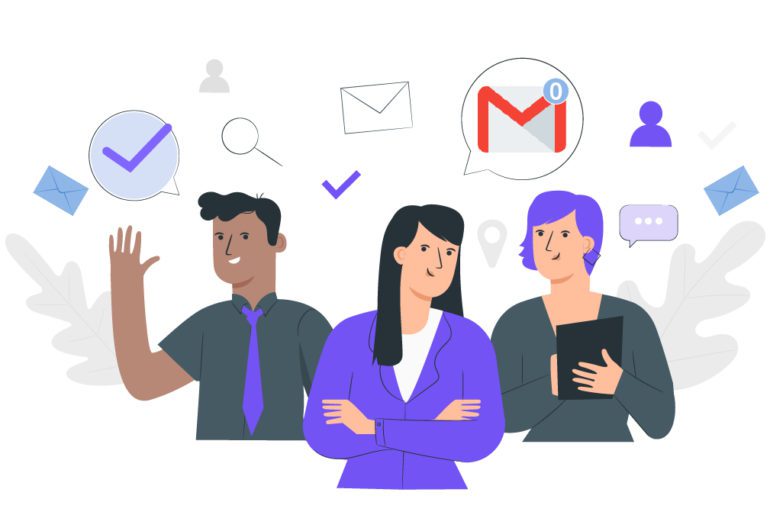Inbox zero, a concept introduced by Merlin Mann, seeded this idea of achieving an empty email. As dreamy as this idea is, it is just as impossible without proper email management. Dealing with everything at once while being productive is more stressful than freeing. But as Merlin Mann himself finally clarified, Inbox zero isn’t about the number of messages in your email.
What does inbox zero mean?

Merlin intended Inbox zero as an email management tool to “switch off” from one’s emails and concentrate on the work at hand. Merlin pointed out that most of the time lost due to emails is because we tend to get distracted by the constant barrage of notifications. Even after the distraction is dealt with, getting back to work with the same productivity is highly difficult. Thus knowing what inbox zero mean involves letting go of checking emails over and over while focusing on the tasks at hand.
How to achieve inbox zero?
Now that we know what inbox zero means, let’s figure out how to inbox zero. Inbox zero tips include two strategies- DIY and automation. Automation involves the usage of the best email management softwares while DIY is about manual tips.
1. Use email management softwares
Handling too many emails can be a very time consuming task. Email management can add up to the already existing tasks that we need to take care of everyday. Efficient email management is only possible if one uses email management softwares knowing what does inbox zero mean. Apps like Mailman can help you schedule your emails such that they do not cause a distraction to you. These softwares can go a long way in helping you achieve better email management.
2. Schedule your email processing
When it comes to efficient email management, scheduling is important for a few key factors. Keeping a check on the number of times you check your email inbox is crucial for better time management. Email management softwares like Mailman can help you schedule when and when you do not want to be disturbed by your emails. This type of scheduling helps in email management as well as in knowing what does inbox zero mean.
3. Get organized
Organizing your emails is an important email management tip. Using built in features of email softwares like Gmail can go a long way in efficient email management. Features like Folders, Labels, Filters and Star can help you manage your email with the inbox zero method. Setting appropriate filters that point to proper folders can really help organize your emails to understand what does inbox zero mean.
4. Just do it
Using only a few of these certain tricks can be instrumental in efficient email management:
(a) If a message requires no action on your behalf, archive it immediately.
(b) If a message requires a simple reply that you do in a minute or less, do it right away—and then archive it immediately.
(c) If a message requires some level of thought or response that you can’t get to right away, snooze it to a time and date when you will be able to handle it. Thus the email could reappear exactly when you know you will have the time and energy to respond appropriately.
Benefits of knowing what does inbox zero mean
Now we know how to achieve inbox zero with the complete knowledge of what does inbox zero mean. But how does it improve your life? Here are a few key benefits:
1. Live outside your inbox
Inbox zero helps you schedule out time for your email management needs. Thus you also make sure that you devote only a part of your workday to your inbox. The less time you spend in your inbox, the more time you have for other more important things. Knowing what does inbox zero mean helps you make time, where you had none.
2. Focus on what matters most
With the Inbox zero approach, email management ceases to be a heavy task. Email management is broken down into smaller tasks throughout the day thus making it much easier to remain stress free. Now that managing your emails is a work out of sight, you can focus on your tasks better and deliver better results.
3. Create a distraction free environment
Good email management habits can go a long way in making a distraction free workspace for you. Various email management softwares can help achieve the same. Mailman is considered the best email management tool for this very reason. A feature called the VIP list, allows only the urgent and important emails to disturb your focus. These emails can bypass all settings to reach your attention. Thus this approach by Mailman combines the basis of inbox zero to help reduce all distractions.
4. Increase productivity levels
It takes care of the distractions and allows us to focus better on the task at hand. This significantly improves the quality of work that we deliver. As we now perform with lesser distractions and hence waste less time, it also makes us more time efficient. Thus knowing what does inbox zero mean and putting it to practice allows us to spend more time doing things that we love.
Know what does inbox zero mean and put it to good use!
Achieving inbox zero is possible only when one know what does inbox zero mean and how to put this knowledge into practice. Using email management tips along with the best email management softwares is the best way to achieve efficient email management. Try the above tricks and choose the ones that suit you best.
FAQs
1. Use email management softwares like Mailman.
2. Set email management schedules to spend less time in your inbox.
3. Organize your emails using filters and folders.
4. Delete your spam folder regularly.
5. Unsubcribe from newsletters and spam to reduce incoming emails.
Merlin Mann introduced the concept of inbox zero as a way to control your overflowing inbox without wasting too much time.
1. Delete spam folder.
2. Change spam filters regularly.
3. Unsubscribe from newsletters and spam.
4. Delete emails that are old and irrelevant to empty your inbox.
Store the emails in a separate folder and schedule timings to go through this folder. As you open each email, make sure you delete or archive or reply to each immediately.
1. Open Gmail.
2. Select the inbox tab you want to clear out (Primary, Promotions, etc.)
3. Click the small empty box in the top left corner, just above the Compose button.
4. Click the Delete or Trash icon.