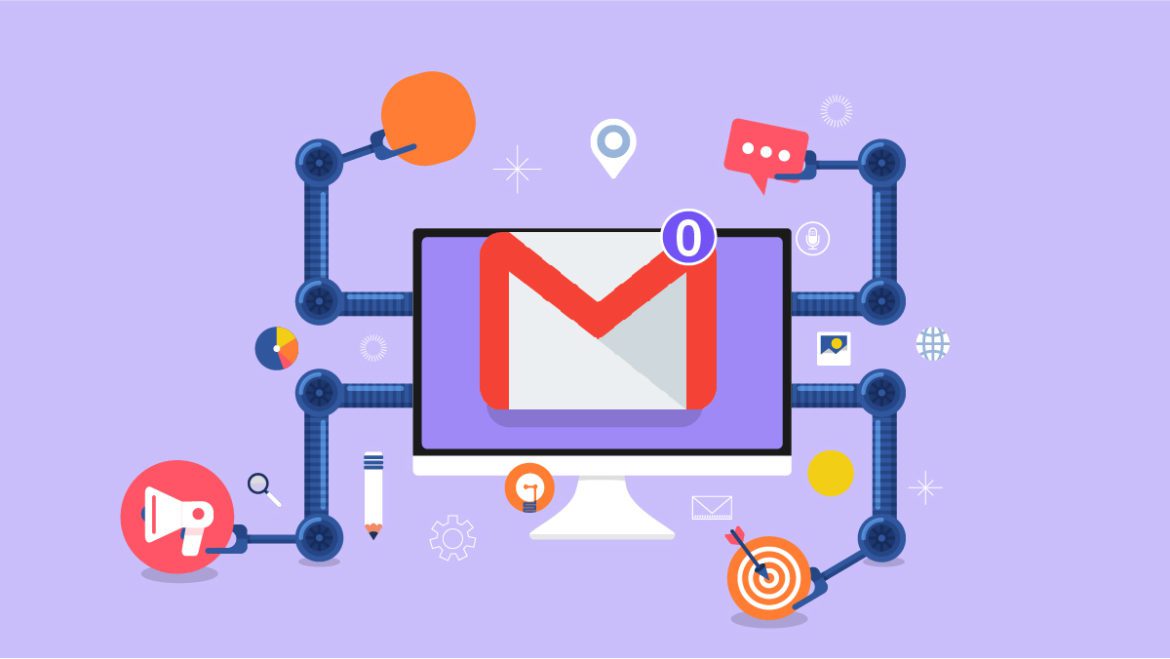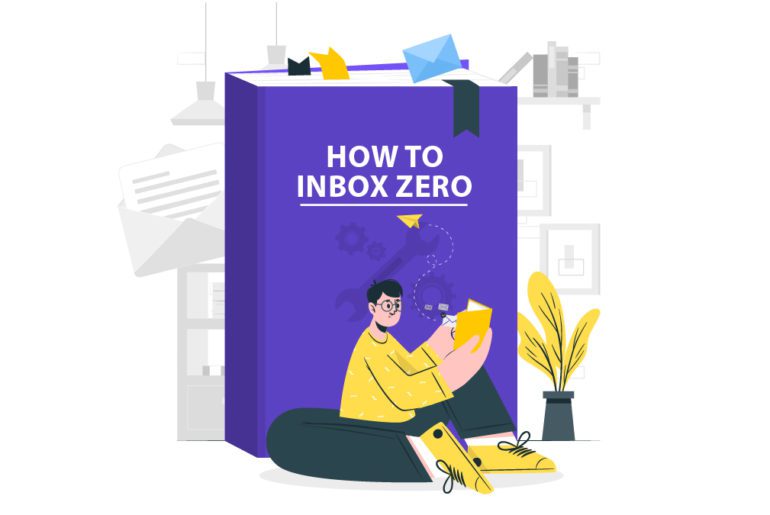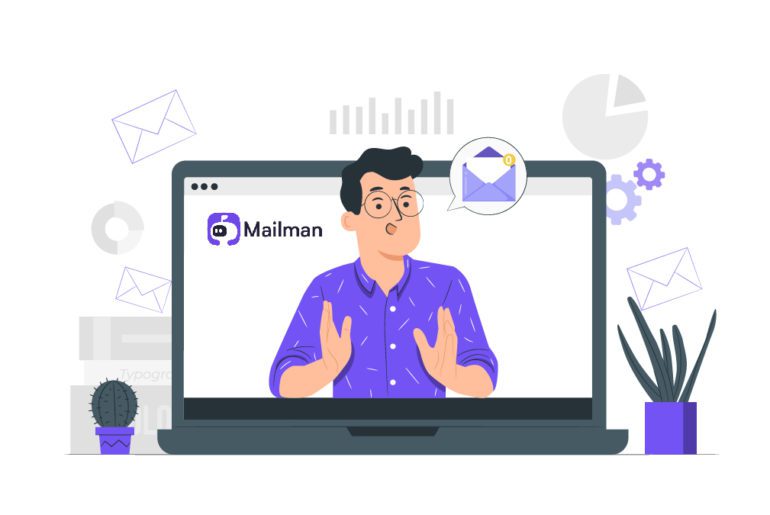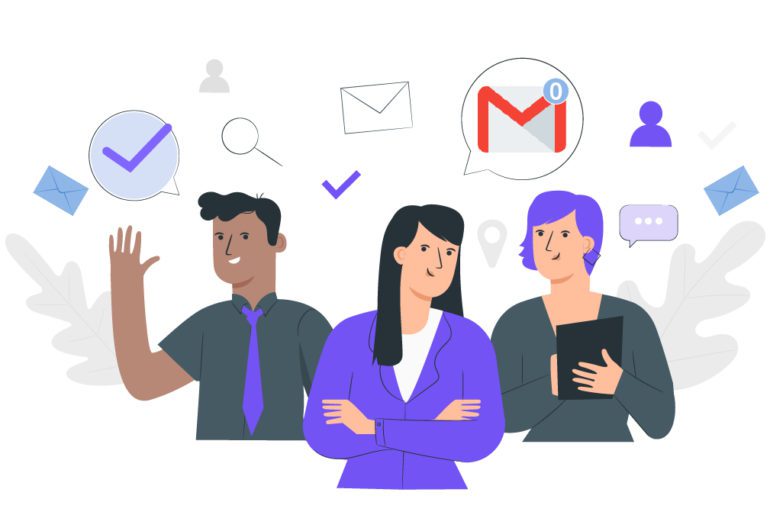We have many email clients out there, but nothing beats Gmail. Billions of people trust and use Google email management for communication via mails. It is not only popular but efficient and valuable. Irrespective of its usability, like any other email client, our mailboxes are filled with numerous emails. There are many ways to achieve google email management- and one of the most common and effective techniques is – Inbox zero, a term coined by Marlin Mann.
10 Easy Steps for better Google email management
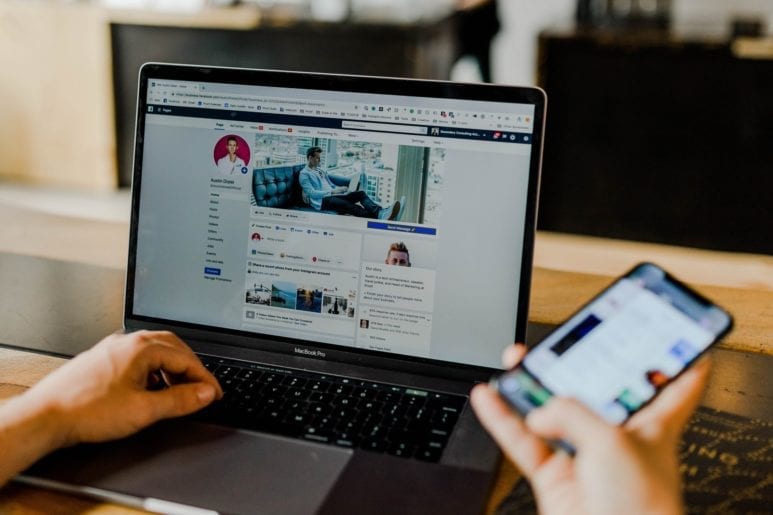
Inbox zero can have many approaches. Here are methods to attain inbox zero. It might seem tedious or off your actual work style. Even so, you catch up with time. Like physical fitness, email fitness can take time and consistent efforts.
1. Emails at dedicated hours for better google email management
We get up and directly dive into an ocean of emails. This shifts the focus of using emails from communication to a to-do list leading to emails governing our day. It leads to reduced productivity and time wastage. Instead, we should check our emails at specific times and avoid going through them all day. We should set aside specific times for going through and responding to our emails. This would help in increasing productivity and efficient time management.
2. Delete and Unsubscribe mercilessly
We receive plentiful emails in a day. However, many of those are not even worth a read or glance. Many of these emails are newsletters, advertisements, or some other marketing gimmick. We should get rid of these emails, or we drown in the vast ocean of these emails. Delete, or unsubscribe from any email that is unnecessary and provides no value. A decluttered inbox is a decluttered mind.
3. Using Filters for proper google email management
Gmail is used and preferred by people for many reasons. One of them is the features it provides to its users. Manually going through every email and taking action is not only time-consuming but not at all sustainable. Gmail itself makes Google Email Management easier as it can get. It provides a feature of customizable filters. We can select and filter out or in emails as per our preference. No wonder why 1.5 Billion people placed their trust in Gmail!
4. Folders, Labels, and Tags to the Rescue
One of the other features of Gmail includes providing the facility for folders, labels, and tags. We may not understand their importance at first but are very fruitful in the longer run. Folders help us sort our emails into categories of our preference. We can categorize our emails at our convenience with the help of folders, labels, and tags. A clear inbox provides clarity in working with it. Those 99+ emails will no longer haunt us.
5. The 2-Minute Formula of google email management
Merlin Mann explained one of the ways to achieve Inbox Zero is a 2-minute rule. It means responding to an email right away if it will take less than 2-minute. All the emails we get do not need an elaborated reply with all the fluff and flowery language. Some email replies can get over within two minutes. So, rather than waiting, respond right away. So, by the time we cook Maggi or grab a coffee, we can finish responding to our emails using this trick for google email management.
6. SAY LESS, MEAN MORE
We often build a stack of emails because we put off emails to respond to them with long replies. Sit back and think if the email requires an extended fancy response. Respond to your emails in a lesser but efficient manner. Understand that your and other people’s time is precious. We do not need to elaborate on an email for no reason. Keep them short, precise, and formal. This practice helps in time management as well.
7. Prioritize Emails
What about those emails that require an actual elaborate reply? Firstly, we need to separate these emails from other emails and prioritize replying to them on time. We should pay our maximum attention to crucial emails. The concept of Inbox Zero is not just cleaning your inbox but also focusing on critical emails. Use filters, folders, tags, or labels and save time by focusing on important work emails.
8. Utilize Right Tools made for google email management
Imagine sitting and cleaning your inbox daily- deleting, segregating, and sorting. It sounds so tedious and makes you not want to do any of this. Google email management demands repetitive tasks that a third-party app/tool performs efficiently. We are talking about email management tools/ apps. These apps perform at our configuration and complete all or many repetitive tasks. This practice leaves us with ample time to focus on crucial things and increases productivity. One such app is – Mailman.
Mailman is an email management software that supports us in organizing our inbox. It operates seamlessly with our present Gmail inbox and client. It provides a better version of our existing inbox. This app enables us to carve out more focus time. It has many features that maintain our mailbox decluttered and organized. It minimizes interruptions and increases productivity for a calmer day. With features like ‘Do not disturb’ mode, where it notifies us about emails only at our specific desired time. It also blocks unimportant emails. A unique feature of the same is DELIVERY SLOTS. The feature enables the delivery of emails at hourly intervals as we require. It allows focus, minimizes disruptions, and increases productivity.
9. Focus on Crucial Emails
A vast ocean of emails often leads to the missing of crucial emails. We lose track of pivotal emails. The use of tags, folders, or flagging emails helps a lot to segregate emails. Apart from this, you can use the filter feature to separate these emails for better google email management.
MAILMAN, however, has an exceptional feature of THE VIP LIST, where it allows us to add critical senders, domains, or keywords to a VIP list. Similarly, Mailman blocks unimportant emails as well.
10. Respond with Templates
We often receive a bunch of emails that require a very similar or identical response from our end. Rather than writing out the similar ten emails every day or week, create templates. Gmail provides an easy option to create and add templates in emails. This way, we get away with emails sooner and do not spend hours in our inbox.
Google email management to your rescue!
Improving Google email management is improving your lifestyle. We should adopt small, consistent steps and begin. Adopt these changes over time and achieve your Inbox Zero. Undoubtedly, it is a continuous process but provides a cleaner inbox, increased productivity and focus, and time management. Follow a simple organizational pattern that befits your email workflow.
1. Sign in to Google Domains using the Google account that manages your domain.
2. Select the name of your domain.
3. Click Email.
4. Under “Add or remove people from Google Workspace,” next to the user you want to make an administrator, click Edit .
In any web browser, go to admin.google.com. Starting from the sign-in page, enter the email address and password for your admin account.
You can’t change the email address on your account to an email address that’s already associated with a Google Account. If you want to make your alternate email address the new primary address, you’ll first need to delete your alternate email address from the account.