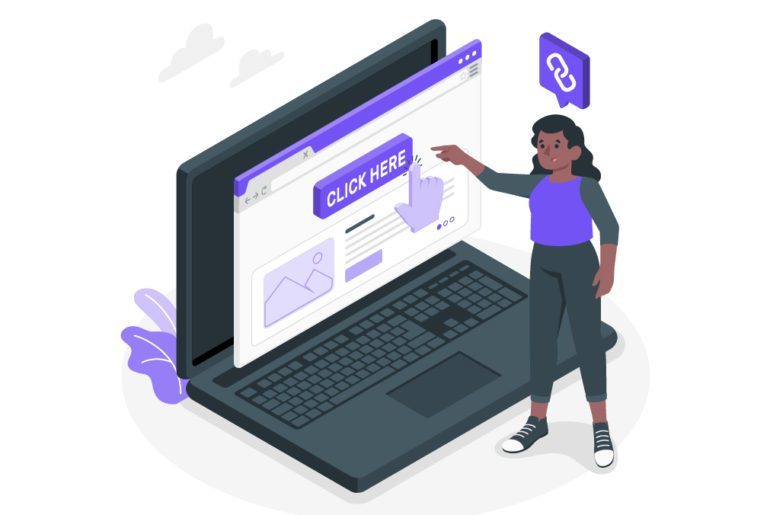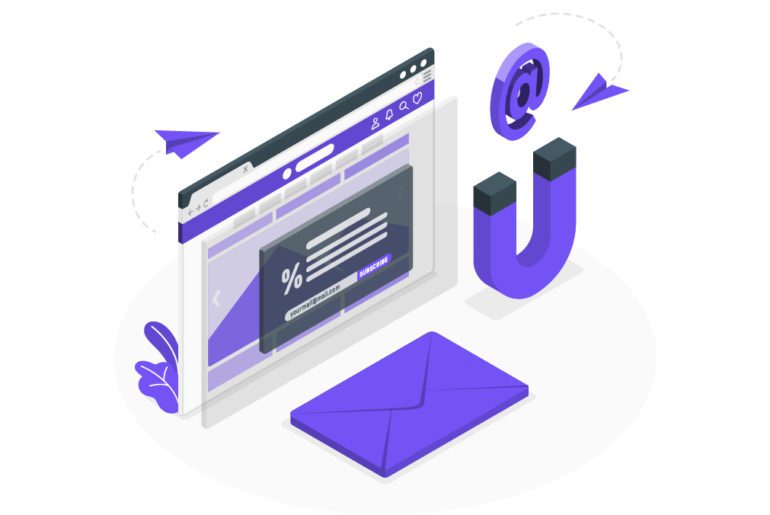It is another day at work. It will be most likely, spent on uncluttering your inbox. One thing that contributes the most to derailing our progress is our management skills. Be it time or emails, you need to manage it all skillfully, or else one ends up wasting time.
Here the importance of managing emails in Gmail comes into the picture.
“Ask yourself. If I’m spending time and attention in so many different inboxes & in so many places at so many times, is it any wonder that I’m very stressed out?” says Merlin Mann, the man who created the idea of inbox zero. When your inbox starts driving you crazy, you need to take action and not suffer in silence.
How to master email management gmail and manage emails?

To master email management in Gmail, follow these 5 steps that can help you increase productivity and have effective email management gmail.
- MUTE CONVERSATIONS
One major factor responsible for keeping your inbox from reaching zero is spamming emails. With Gmail, you can easily mute conversations where you aren’t involved for the time being but are a part of it. Furthermore, with email management apps like Mailman, you can use the ‘Do Not Disturb’ mode and set a time frame during which you do not wish to receive them. You will still be able to access them after the specified time frame. - LAYOUT FEATURE
But what after the set time frame is over and all emails start filling your inbox again? You wouldn’t want to receive all the emails unevenly. The time you will spend on checking and categorizing every email, you should instead spend doing more productive work. This is where the layout feature comes in.
You could use Gmail’s Layout feature to decide what type of emails should be placed first in your inbox. Should the important ones be placed first, or the starred ones default, or the unread ones? You can also set the app to show the priority ones first or keep it in default mode. The emails fitting the specified criteria appear in the top view of the inbox while the rest appear below it. - PREVIEW PANE
Now that the receiving part is clear to you, what about the viewing part. You receive emails in your desired format, but can you also view them in your desired pattern? Yes, you absolutely can. When your view was cut short of the main text, you now get to use the Preview Pane feature to get a proper preview of each incoming email. - CREATE LABELS AND FOLDERS
Once you receive your emails in the desired pattern, you would want to categorize them into different sections to avoid perplexity and disorder. That’s easy too. You must be aware that Gmail provides you with labels and folders to help you segregate your emails. But they don’t always prove to be sufficient for your needs.
So, with Gmail, you can easily create customized labels and folders of your choice. Instantaneously, you can create a folder with this label, and tags get added next to the concerned email’s subject line. You can also formulate sub-labels. Gmail also lets you color-code your tags, making it less challenging for you to spot separate emails. - CREATE FILTERS
Additionally, you can allow Gmail to apply labels to your incoming emails, which as a result, saves your time and effort. You can let Gmail take care of redirecting your emails into their concerned folders. How? Creating filters can help you do. You can choose to filter your messages by subject lines, sender, keywords, or even attachments, among other options. You can apply to all your conversations that fit the set criteria.
Email management apps like Mailman also help you to block unimportant emails. This productivity tool lets you decide how to handle a new sender, whether you wish to keep receiving messages from them or want to stop them. To help Gmail pick up your pattern, you can star essential mark emails and tag them. The algorithm will eventually catch up and prioritize your emails for you.
How do I manage the emails I sent?
We talked about the various ways in which you can manage your incoming emails to achieve inbox zero. But many times, your ‘sent’ emails also account for the clutter in your inbox. Gmail provides you with a handful of facilities to help you manage the emails you send for better Email management gmail.
SEND AND ARCHIVE
You can decide whether to send a message traditionally or to send and archive it immediately. If the email is assigned a label, then it will move to the concerned folder. The archived message will reappear when the recipient replies to it. This way, you can keep your inbox as straightforward as possible.
NUDGE FEATURE
Keeping a constant track of your sent emails can eventually wear you out. By turning on the Nudge feature, you let Gmail remind you to follow up on sent emails and reply to emails you haven’t responded to.
So now you know the features that will help you manage your sent and received emails, but what about responding to emails?
How do I efficiently respond to emails?
Replying to your emails takes time too. Email management in Gmail is about mastering every domain. Hence, we will also tell you how to respond comprehensively and make the most use of Gmail.
SMART REPLY
To save even more time and become a pro at email management Gmail, you can use the ‘Smart Reply’ feature. This feature shows you response suggestions per the email you are received.
SMART COMPOSE
Likewise, the Smart Compose option helps you write full-length responses. With the help of The Smart Compose Personalization option, this feature improves its writing suggestions by adapting to your writing style.
CANNED RESPONSES
You can also respond to a text with pre-formulated texts by using the ‘Canned Responses’ feature to achieve Email management gmail.
Is email management Gmail achievable?
We are wasting our precious time and Gmail’s potential by not using Gmail to the fullest. Since you can neither totally run away from your emails nor can you keep an eye on them every minute, Gmail itself provides efficient and advanced features to help you systematically deal with your emails. Focus on being productive instead of being busy is the mantra one should follow while dealing with too many emails.
Email management in Gmail is a specific skill that you can quickly master with time. Gmail’s simple, efficient yet advanced features help you take control over your emails and not vice versa.
Conclusion
It doesn’t matter if you have just discovered email management apps because it’s better late than never. Beating yourself up isn’t the solution. You need to apply these tricks to your inbox, sit back and watch your inbox unclutter effortlessly.
A feeling of accomplishment would hit you after mastering email management in Gmail. It is indeed a significant achievement after all since you saved an enormous amount of time from getting wasted. You would achieve a state of tranquility after seeing a clean, organized inbox.
FAQs
Under “Account,” tap Manage your Google Account.
Across the top, scroll to the tab you want.
Tap a tab: Home. Personal info. Update basic info in your Google Account. Learn how to change your name and other info in ‘Data & personalization.’
1. Schedule email processing and and task management.
2. Use templates to get done with tasks.
3. Create folders and filters.
You need at least 4 different email accounts. This makes it easy to organize and separate your work and personal spaces.
1. Create folders according to priorities and urgency.
2. Convert emails to tasks.
3. Coincide meeting invitations with calendar to avoid missing any meetings.

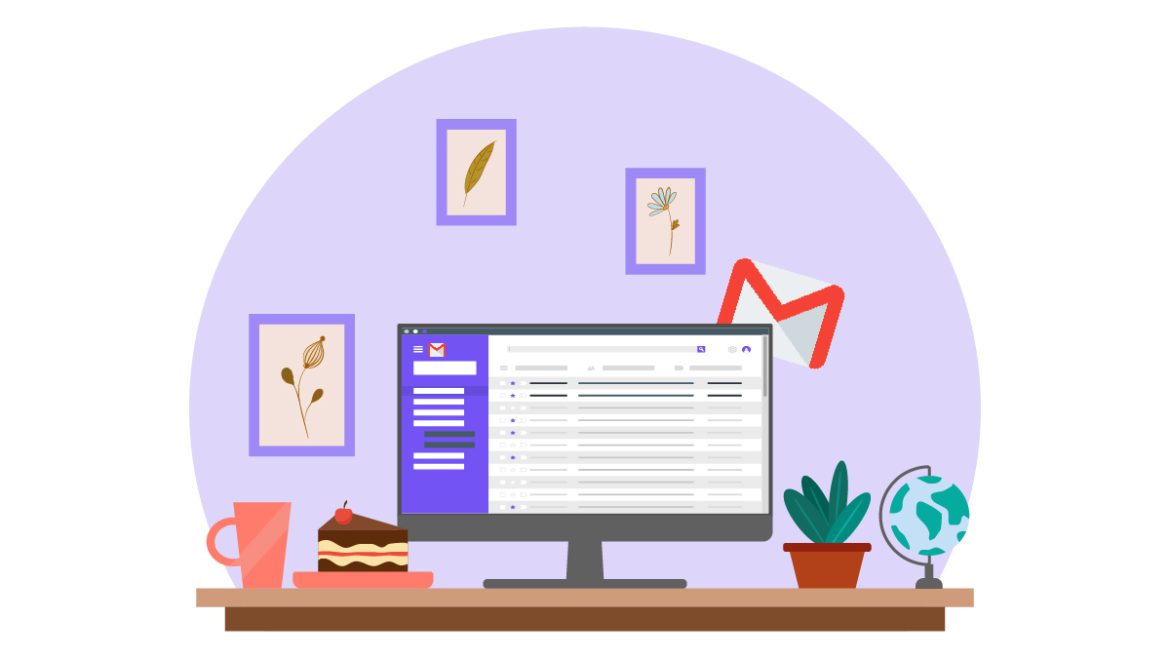
![10 Best Email Organizer Apps [Tried & Tested] email organizer app](https://library.mailmanhq.com/wp-content/uploads/2021/05/The-3-Best-email-Organizer-app-For-C-level-Executives-770x515.jpg)