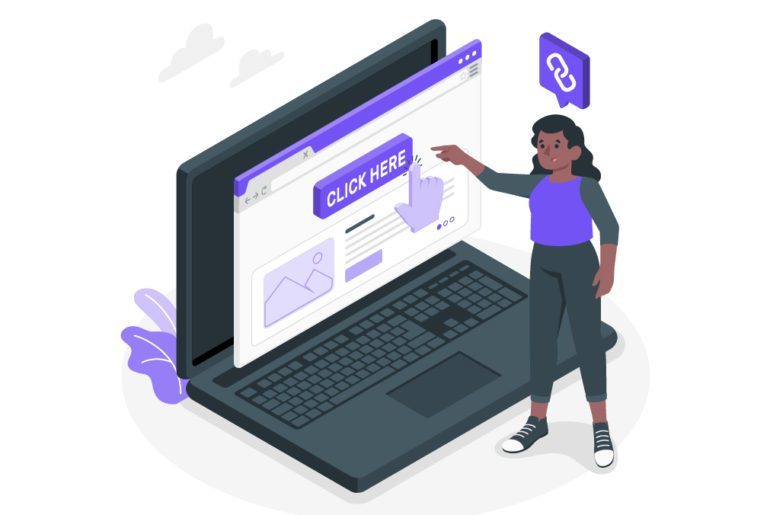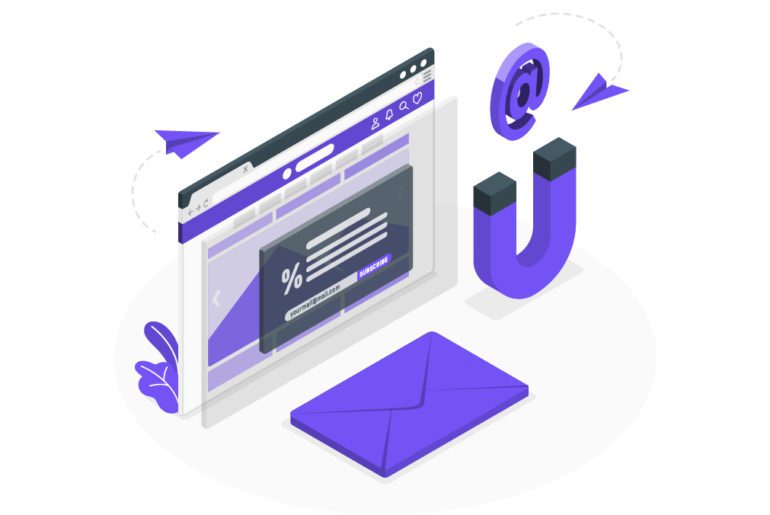Emails and the rushes of the corporate world now go hand-in-hand. Every task, and every piece of communication is turned into an email. These are the main reasons why we are now complaining of too many emails and dreaming of the possibility of inbox zero. With discipline and well-directed efforts, email management can be very easy. This discipline, in the form of an email workflow, can serve well in increasing our productivity and time efficiency.
How to set up an email workflow for distraction-free work
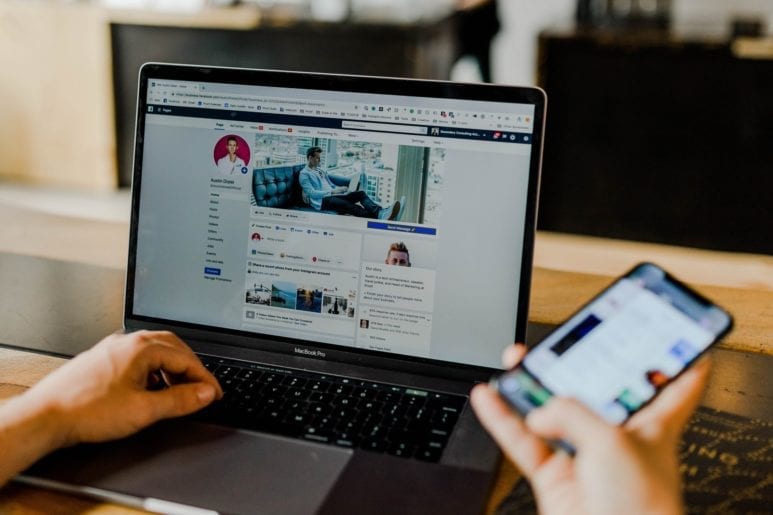
An email workflow is basically a series of actions one must take to have a seamless flow of work for better email management. An email workflow ensures that you pay better attention to your work at hand. It also ensures that you pay due focus to your inbox when you are processing your email. Dive in to understand how to set the perfect email workflow for you.
When to process email for a better email workflow
Processing email is a disciplined skill. This discipline comes with consistent effort and time management. Efficiently managing your time schedule for an efficient email workflow is very important. Figuring out the schedule that works the best for you is a trial and error task but the basics of the schedule remain the same.
Pick a handful of designated times throughout the day to deal with email—maybe mid-morning, after lunch, and late afternoon—and then stop peeking at your inbox outside of those windows. Some email organization apps like Mailman can help you set a schedule for yourselves too.
Turning email notifications off on both your computer and your phone will also help your email workflow. It is natural to be worried about missing any urgent incoming messages. These messages are the ones that actually demand immediate attention and can’t wait a couple hours for a response. In this case, take a few minutes to create custom notifications using your email management softwares that’ll alert you only about those highest-priority messages. Mailman can help you set such custom notifications using its VIP list feature.
How to process emails
As email workflow requires discipline, it also needs a little organization. Dealing with too many emails is the main obstacle for proper email management. The higher the number of emails, the better your management skills need to be. Features like folders and labels can come to our rescue here.
Categorize your emails as a preset and convenient email management solution. Not only does it make your email management experience easier, but it also ensures that you find what you need exactly when you need it. Gmail email management techniques like filtering emails according to sender, subject, size and various other criteria. You can also use this feature to automatically archive emails you’ve deemed as not important, but worth hanging on to.
How to respond to emails
When you open your email app, you commit to processing your email. You must commit to making sure that you will not have to open an email again to deal with it. Here are a few steps to help you manage your emails better with an email workflow.
- You open each email and ask, “Do I need to do something?”
Every email you open, must elicit this reaction. Mindfully deciding what to do with each email rather than keeping it unattended in the inbox, is a much better approach. Thus you are assured that no email goes unnoticed. This is vital to reach your Inbox zero. - If you do need to take action, the 2 Minute Rule kicks in and you ask yourself, “does it take less than 2 minutes to process this email?”
Some emails need replies that do not need any prior work to be done. These could be replied to within a matter of 2 minutes. This could be done even faster if you have created pre-set templates.
Other emails might need some prior work to be done. But this task is small enough to be done in a minute or two. This can be a crucial part of your email workflow for email management. - If “Yes,” it’s best to reply right away, archive the message, and move on to the next email.
Replying to those quick emails right away can save us ample time in the long run. Though these emails might not contribute towards the task you have at hand, this practice still helps. With this habit of replying to quick emails, you are left with a much lighter inbox. And lighter the inbox, freer is your to-do list. - If “No,” then put it on your to-do list, archive it and move on to the next email.
But what if an email you receive is not a quick one? What if it requires a much longer task? Should you abandon the task you have at hand and dive headfirst into replying to the email? No! This is where we must learn to prioritize for better email management and increased productivity.
Add these emails that take your time up to a to-do list. You can pay attention to this to-do list after you are finished with the task at hand. Thus you make sure that you focus on your work as well as on the to-do list.
Design your own email workflow
The role of emails has now grown into an indispensable necessity. But due to the huge number of emails we receive every day, they have easily become a distraction to our daily work. Managing your emails is a task that requires patience and long term efforts but these hardships are worth it. This is where the best app for email management, Mailman can help. An email workflow, when used consistently, can go a long way in helping us manage our emails, as well as our work life.
1. Schedule email processing timings to avoid wasting time in emails.
2. Setup inbox rules and filters to control incoming spam.
3. Turn off email notifications to reduce distractions.
4. Categorize emails into folders.
1. Have a clear subject line in your emails.
2. Write quick concise emails.
3. Avoid CC-ing unnecessarily.
1. Open your company email according to a set email schedule to avoid wasting time.
2. Organize your inbox with labels, folders, and categories.
3. Unsubscribe form newsletters to reduce bulk emails.
1. Write concise emails.
2. Make the subject lines very clear and concise.
3. Proofread for grammar before sending the message.
4. Ensure a polite tone in your emails.

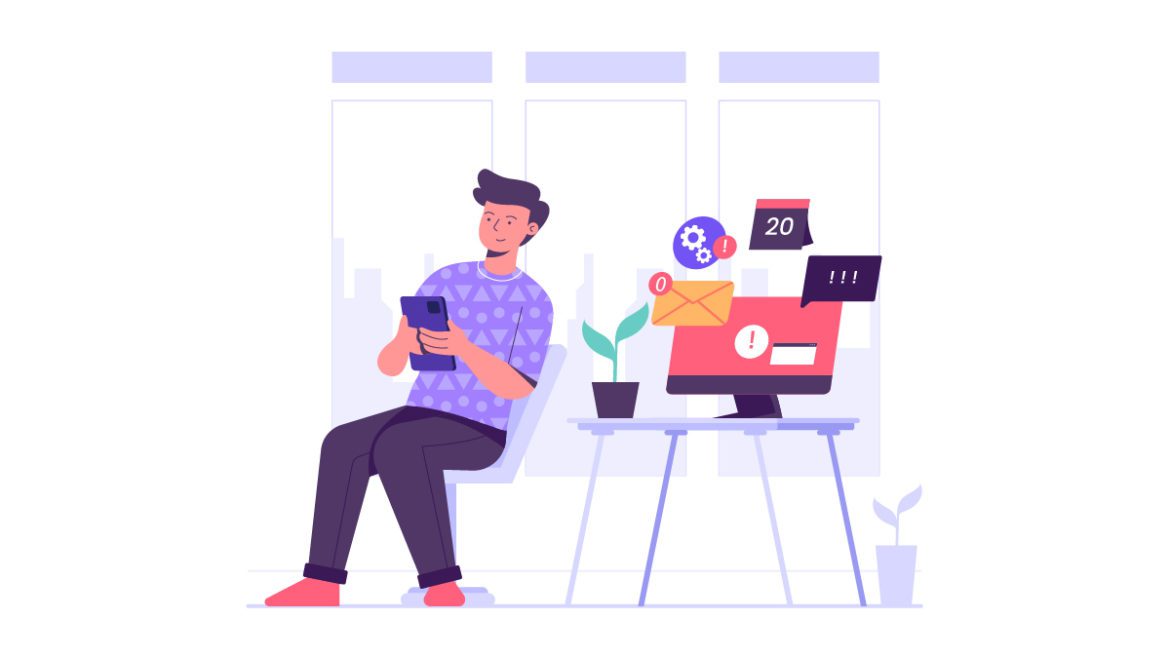
![10 Best Email Organizer Apps [Tried & Tested] email organizer app](https://library.mailmanhq.com/wp-content/uploads/2021/05/The-3-Best-email-Organizer-app-For-C-level-Executives-770x515.jpg)