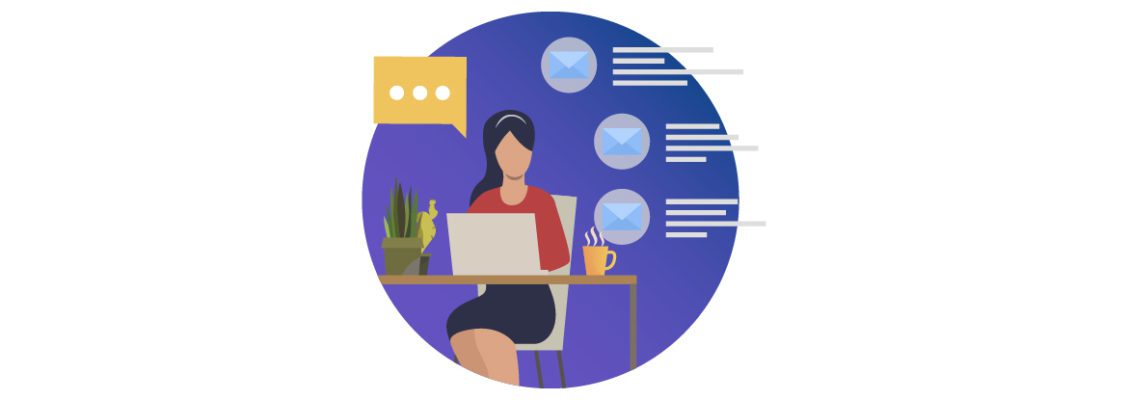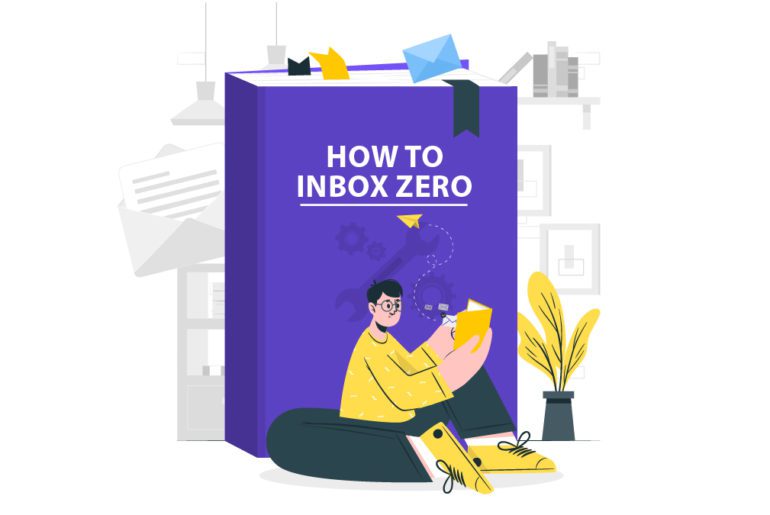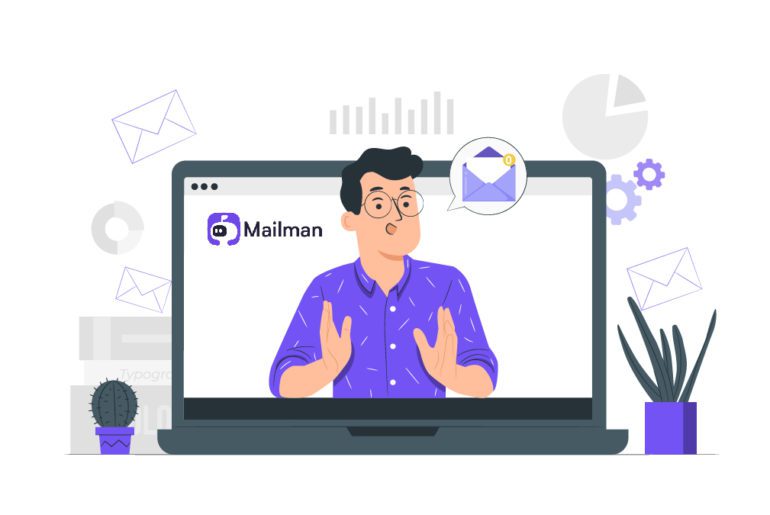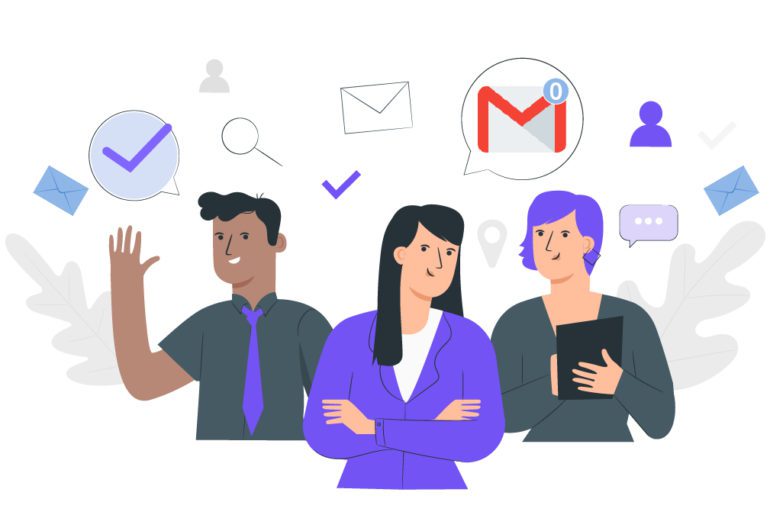Emails are a part of our everyday life in the corporate world. Thus email management is also an everyday staple. The ultimate goal of all email management strategies is to achieve inbox zero. Inbox zero is all about processing your inbox in such a way that you spend the least amount of time in email management. The following tips will form your guide to know how to get your email inbox to zero everyday.
5 steps to know how to get your email inbox to zero everyday

Achieving inbox zero is possible with these 4 simple tips! With the power of automation and DIY tips, you can achieve inbox zero at your own terms.
1. Use email management softwares everyday
Too many emails might still need more help to be tamed. Various email management softwares for different purposes are now available. These form a prime foundation for your email management strategy. Tools like Mailman, EmailAnalytics, Gmelius, etc are highly recommended for better email management.
Email management softwares functions independently as an app different from your email software. Email extensions, on the other hand, work right within your email software. Extensions like Boomerang, Simple Gmail notes, FlowCrypt Gmail Extension have been touted favourites for email management. Amongst these, Mailman is our favorite app to know how to get your email inbox to zero everyday and achieve it.
2. Make a to-do list
Emails are basically tasks assigned to us in some form or the other. Converting them into tasks is hence the most strategic thing to do. Firstly, this reduces the number of emails you end up with. Secondly, all your emails will take seconds to comprehend. This not only saves time, but also increases your productivity level as you understand how to get your email inbox to zero everyday.
Email management softwares like ToDoist and Trello function mainly as project management tools. They help convert emails into tasks assigned to you, equipped with reminders and collaborative tools. Completing these tasks, closes the task label while also leading your inbox to zero.
3. Delete what’s least important
Most of the emails in our inbox are deletable. And these are primarily newsletters or product alerts or something in those lines, that aren’t productive. In these cases, unsubscribing from these sites is the best way out. Gmail extensions like HelpNinja, Gmail Unsubscriber, Unroll.Me can handle that for better email management.
But what if you need some of these subscriptions? Well in that case, you could make an email id separate from your work or professional email and know how to get your email inbox to zero everyday. Thus your work email inbox stays away from too many emails, heads to inbox zero, and you do not miss out on your beloved newsletters.
4. Get rid of email notifications
Email notifications and the distractions they bring along are the main culprit that lower productivity. The humane reaction of needing to check what an email says, is understandable but it greatly hampers the task at hand. Switching off those notifications is the only way for better email management here. Desktop notifications, mobile notifications need to be done away with. They not only break one’s focus but also make it harder for us to get back to work.
The common fear against putting those notifications off is that one might miss important emails. But scheduling and dealing with emails at only certain periods will ensure that you stay up to date. And well, if any email does have an emergency, the sender will obviously give you a call.
5. Process your inbox like a pro
Email management is more smart work than hard work. We are all knee deep in emails no matter what we do, and are in a desperate need for Inbox zero in Gmail. But achieving that dream is possible only if you manage your emails efficiently. Knowing how to get your email inbox to zero everyday is about dealing with too many emails which can be done in these 3 simple ways:
- Get rid of spam
They can be dealt with right away by deleting them and walking your Gmail to Inbox zero. - Find the emails you can answer now
There are always those quick reply emails that you can deal with in a second. These are the ones for whom you do not have to do another task to have a fitting reply. Deal with these first and delete or archive them. - Turn longer emails into tasks
For the ones that you cannot deal with and delete right away, turn them into tasks. Apps like Todoist, Slack will help you make a to-do list out of your emails. Describe the task in a line and get back to it when you know you will work your best.
Use these tips to know how to get your email inbox to zero everyday
The above tips can play a great role in knowing how to get your email inbox to zero everyday. With automation softwares and the DIY tips mentioned above, using Mailman is our favorite way to reach inbox zero. Mailman is the fastest way to reach inbox zero with such ease that will let you focus on tasks that really matter.
FAQs
1. Use email management softwares like Mailman.
2. Respond to emails promptly using the 2 minute rule.
3. Delete the emails after you deal with them.
4. Delegate emails if they suit someone else’s responsibilities better.
5. Organize your emails with folders, filters and labels.
You can find all your inboxes and labels in the left-hand menu. Click on each inbox to open its contents.
Check the open square at the top left of the screen and then click “Select all conversations that match this search.” This will select every single email in your inbox like the one you first chose. Click on the trash icon and delete the emails.
Your mail can go missing from your inbox because of filters or forwarding, or because of POP and IMAP settings in your other mail systems.
1. Navigate to gmail.com using any Web browser.
2. Enter your Google username and password in the Username and Password fields and click “Sign In” to log in to your Google account. The default view is the Inbox folder.