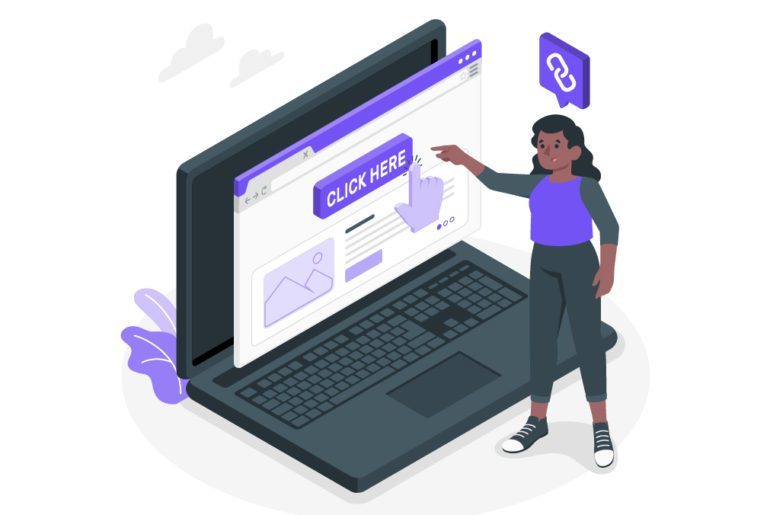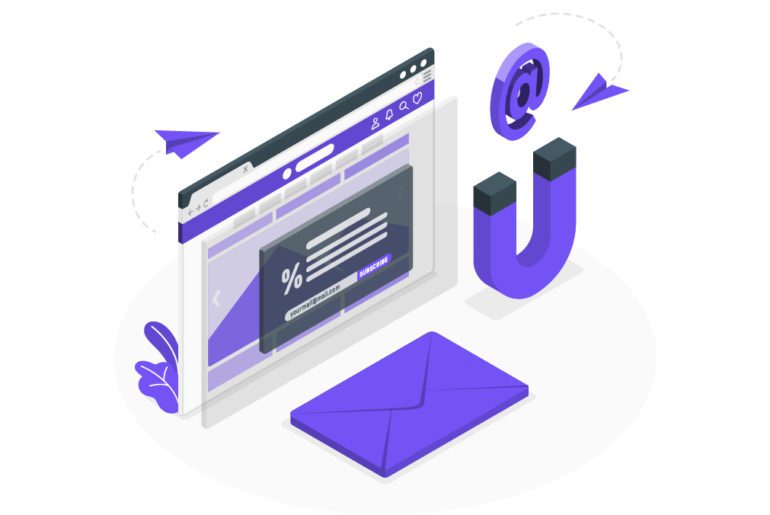Email management is a topic that has been up for discussion in the corporate world forever. Especially the process of managing emails in Gmail has been the talk of the town for as long as one can remember. This raises the question of how to organize emails in Gmail without sacrificing too much of our time in it. In this article, we understand the various tips for email management to increase productivity along with softwares to achieve inbox zero.
How to organize emails in Gmail

Organizing emails in Gmail can be also done using various email management tips. These can be easily incorporated into our daily lives to achieve increased productivity.
1. Set a schedule
Create schedules for all your email management habits. Follow a schedule to track the number of times you open your email inbox. The schedule must specify time slots wherein you can open your inbox to process your emails. This ensures that you focus on your other tasks throughout the day, without forgetting about your emails. Also keeping a track of the amount of time you spend in the inbox can also help you improve efficient email management and know how to organize emails in Gmail. Email management softwares like Mailmanhq can help you in this task.
2. Make enough folders and labels to know how to organize emails in Gmail
According to a study, a professional receives 120 new emails everyday. This is bound to overwhelm your inbox and you. This huge number of emails also poses a serious risk of losing important emails in the mess. More often than not, this could also lead to the embarrassment of not finding an urgent email when someone needs you to. This can be avoided by making appropriate folders and labels. These folders can be formed using custom filters. This can prove to be a clever way to know how to organize emails in Gmail.
3. Avoid procrastination
Procrastination can make us delay even the simplest of emails for no reason at all. A few rules of responding to emails can improve your technique to know how to organize emails in Gmail-
- If an email can be responded to in under two minutes, do it right away.
- But if an email requires another quick task before replying to it, get on it as soon as you are done with the task you have at hand.
- If an email response will take longer than 10 minutes, file it away in a folder for you to take care of later.
- If an email requires no response, delete or archive it.
4. Make templates
Among the many emails we reply to everyday, most of them are of the same type. These could either be regarding a follow up, or a meeting invitation, etc. All these emails can be boiled down to a simple template. These templates can be used later to save ample time when you need them. Email template makers like Beefree.io can be used to make custom templates as per your need. This is yet another time efficiency tool that helps you know how to organize emails in Gmail.
5. Get rid of emails you no longer need
Now that you have responded to a particular email, what do we do with it? Most emails that fill up our inboxes do not belong there in the first place. Take a look at all the emails that you receive everyday and show no mercy in deleting them. If deletion sounds too extreme, archive the emails. Archival can also help when you think a particular email might be a useful reference in the future. This is one of the easy email management tricks to know how to organize emails in Gmail.
6. Flag or star
The many emails that come in everyday, only some of them deserve your full attention. But what does one do when one already has a task at hand? In order to remind yourself that a particular email is important, simply flag or star it. The star function in Gmail and the flag function in Outlook can be of great use when you cannot pay immediate attention to an email task. This serves as a reminder and marker as this increases your productivity.
Software to manage emails and know how to organize emails in Gmail
The easiest way to know How to organize emails in Gmail is using the best email management softwares. These softwares are tried and tested and have many email software reviews to prove their worth.
1. Mailmanhq
Mailmanhq is an email management tool that shades unimportant emails to know how to organize emails in gmail. This plug-in reduces interruptions and increases productivity. Mailmanhq is a Gmail email management software,i.e., It works only with Gmail. Mailmanhq is compatible with different kinds of email software such as Apple mail, Spark, Mailbird, Polymail, and Superhuman. Mailmanhq’s primary role is to sort email messages, separate them, and enable you to set the time and frequency of email delivery based on your needs.
Features:
- Do Not Disturb Mode: Do not disturb mode allows you to set a time when it will deliver no mail to you. This is a helpful feature when you want to focus on a project.
- Delivery Slot: Mailmanhq lets you decide when and how often you want your emails delivered to you. This way, you will not have to constantly check your emails or worry about missing important information from your team.
- Block unimportant Emails: You can block unimportant emails using Mailmanhq. But you will not miss anything as you get a summary of the blocked emails at the end of the day.
- VIP List: Mailmanhq enables you to add essential senders, keywords, and domains to the VIP list. This ensures that you do not miss a necessary piece of communication or updates to know how to organize emails in gmail.
Pros:
- Easy to use
- Time-efficient
- Blocks unimportant emails
- Do Not Disturb feature
Cons:
- Mailmanhq works only on Gmail.
2. Boomerang
Boomerang manages the inbox to schedule the emails and also automate them. This email management tool is an add-on that enables you to organize and send emails at your convenience. It works with both android and ios help you know how to organize emails in gmail.
Features:
- Respondable: Respondable is a powerful AI feature that maintains that your email is correct and understandable to your intended audience. It considers the length of the subject, the number of questions, the number of words, and the reading level.
- Inbox Pause: To avoid unnecessary stress and tension on a critical task, you can choose to avoid receiving emails. This doesn’t mean you won’t receive emails indefinitely since you can decide how long you want to put your inbox on hold.
Pros:
- Better email management
- Helps in achieving time management.
- Makes follow-up easy to know how to organize emails in gmail.
Cons:
- It may slow down Gmail.
3. Bluemail
Bluemail allows you to sync your inbox from various accounts. This email management tool supports a list of email software such as Yahoo Mail, Gmail, AOL, outlook, icloud, exchange, Office 365, and more.
Features:
- Add Multiple Email accounts: you can add multiple email accounts of the same or different email software.
- Dedicated Avatar: You can dedicate an avatar to your sender. It makes it easy to seek their email out in the inbox.
- Security: Bluebox has a strict and solid email security policy.
Pros:
- Supports a variety of email software
- Sync inbox of different accounts.
Cons:
- Can consume a lot of internet and space.
What’s your favorite way of organizing emails?
Email organization can be done as per whatever technique suits you once you know how to organize emails in gmail and improve your productivity. Thus being aware of the best email management techniques and email management softwares can greatly help in setting an email management schedule.
FAQs
1. Open Gmail.
2. In the search box at the top, click the Down arrow.
3. Enter your search criteria.
4. At the bottom of the search window, click Create filter.
5. Choose what you’d like the filter to do.
6. Click Create filter.
1. Set a schedule
2. Make enough folders and labels
3. Avoid procrastination in email management
4. Make templates
5. Get rid of emails you no longer need
6. Flag or star important emails

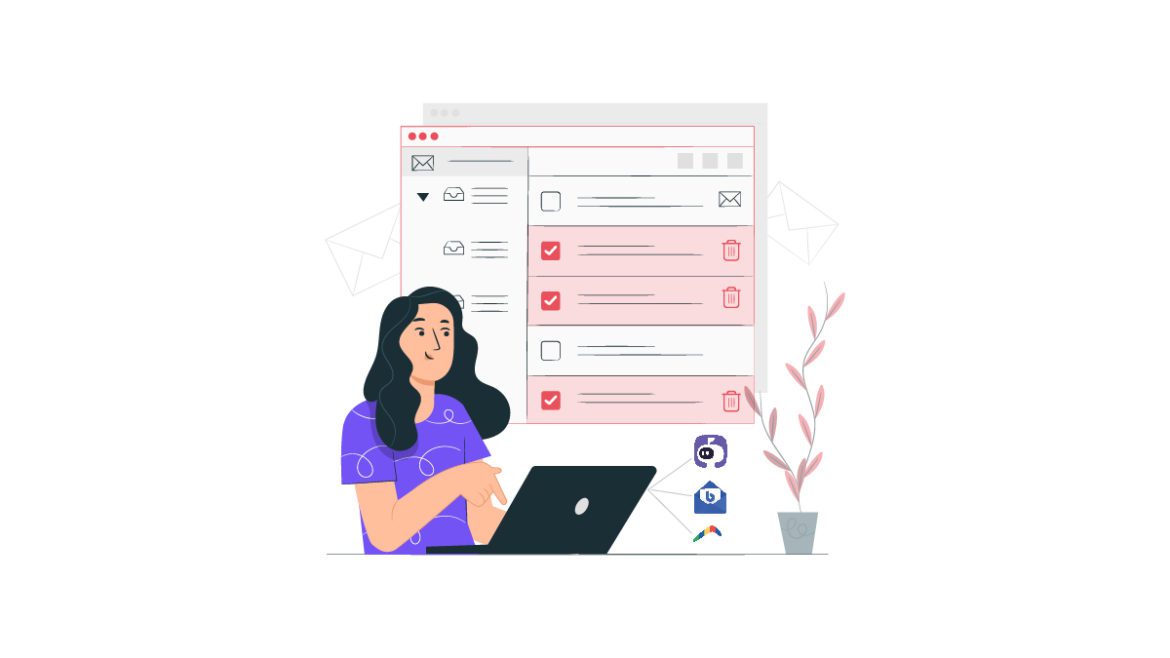
![10 Best Email Organizer Apps [Tried & Tested] email organizer app](https://library.mailmanhq.com/wp-content/uploads/2021/05/The-3-Best-email-Organizer-app-For-C-level-Executives-770x515.jpg)