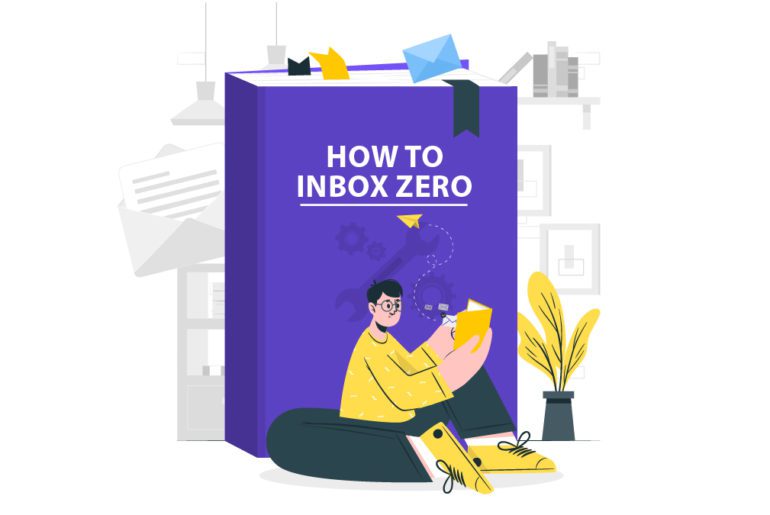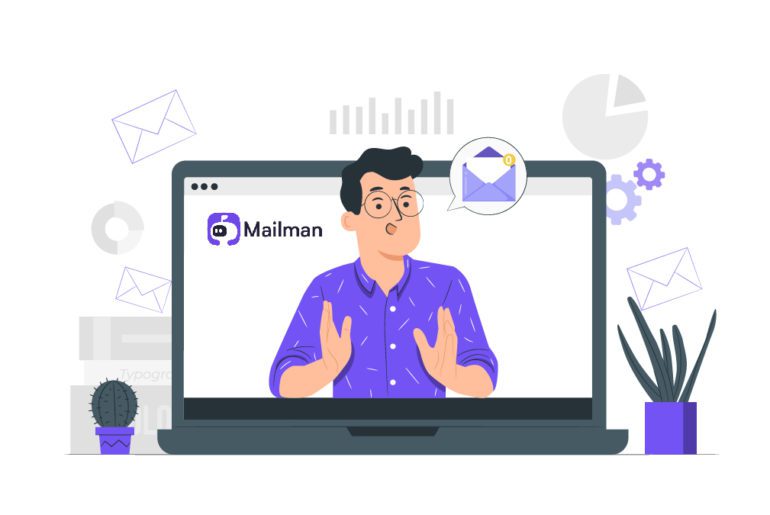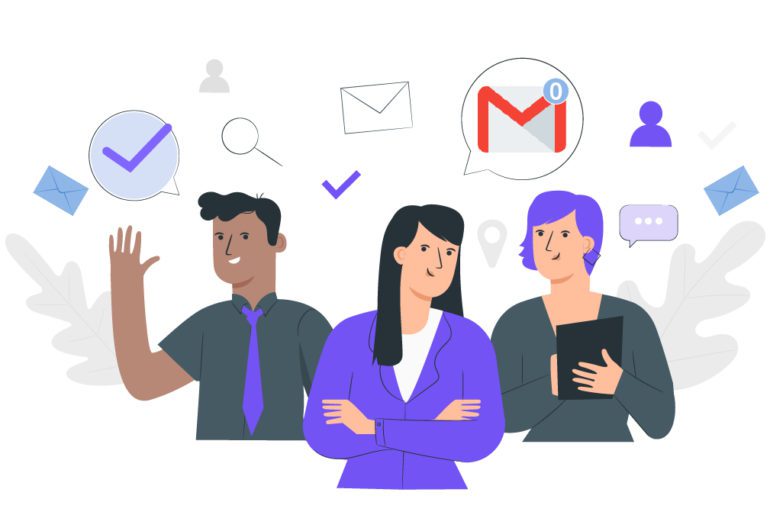Too many emails is something we all deal with. The solution to this, is also something we can all do easily. Though there’s no right way to process to inbox zero, the basic map to inbox zero remains the same. This article sketches out all you need to do to boil your inbox emails down to a controllable size. Later we look at the 4 steps to finally process to inbox zero.
How to process too many emails

We begin attacking the whole inbox itself. Here we point out the 3 basic steps that you need to get through most of your emails.
1. Remove the obvious
What forms the major chunk of our emails? All sorts of spam and newsletters. Not deleting them right away is what ends us up in the dreaded hell of having too many emails. The huge number itself keeps us away from dealing with them. Removing this entire chunk lets us go past this fear and lets us focus on the emails that really matter.
To know which emails actually are useless and instantly delete-able, you need a quick assessment. Some questions you need to answer before deciding the fate of your subscriptions are:
-How often do you open them?
-If you do open them, how often do you actually read them?
-If you do read them, how often do you then use them? (whether this means printing it out, sending it to a friend, referencing it in your work, saving it and reading it again later)
2. Unsubscribe to process inbox to zero
Most of the emails in our inbox are delete-able and take up the most space. And these are primarily newsletters, spams or product alerts or something in those lines, that aren’t productive. In these cases, unsubscribing from these sites is the best way out. Gmail extensions like HelpNinja, Gmail Unsubscriber, Unroll.Me can handle that for better email management.
But what if you need some of these subscriptions? Well in that case, you could make an email id separate from your work or professional email. Thus your work email inbox stays away from too many emails, heads to inbox zero, and you do not miss out on your beloved newsletters.
3. Seek them out
Apart from newsletters and spam that fills up the space in your inbox, there are plenty of other emails that prove unworthy of our time and attention. These emails are often the ones related to an old project or work task, or from a sender that does not concern you, or a task that does not concern your duty or your department. The possibilities in this regard change accordingly.
Seek these emails out and mercilessly delete or archive them. Doing this not only removes a huge part of your inbox, but also reduces the clutter that needs your attention. These emails can be sorted using search filters according to keywords, or subjects or even the sender.
How to process inbox to zero
Now that you have processed the majority of your inbox, what you are left with is the task of actually responding to them. Here is a step by step guide to process inbox to zero, depending on how old or new they are:
1. How to process inbox to zero with 2 days old emails?
These are the emails that are the most recent in your inbox. These could be either work emails, personal emails or newsletters. Personal and newsletters can be either deleted or forwarded to your personal email. This gets rid of clutter and lets your work inbox be exclusively work related.
Work emails can either be replied to immediately, applying the ‘2 minute rule’. This rule states that if an email requires less than 2 minutes to reply to it, do it right away. Whereas if an email takes longer, then schedule it for later. Thus you can pay due attention to important email tasks later. This helps you to easily process inbox to zero.
2. How to process inbox to zero with 5 days old emails?
Second most recent emails. One might be a little late in replying to these but not too late. These would include emails that pass through the 2-day checkpoint and are still not responded to. More often than not, these will be the email tasks that are under process.
These emails can be dealt with by prioritizing them as these tasks might soon reach their deadline. Flagging these emails, adding them to your tasks list or converting them to a task is the best way to process inbox to zero.
3. How to process inbox to zero with 5 to 60 days old emails
These are perhaps the most difficult batch of emails to deal with. Emails in this batch have been procrastinated upon over and over by you. No matter the restrictions placed by the above two batches have worked. The only way out of this cycle of procrastination, is to just do it.
Get to responding, deleting, archiving these emails like there’s no tomorrow. Do not schedule them for later or flag them. Just put your patience to a test and get through this batch. Your inbox will definitely thank you later.
4. How to process inbox to zero with more than 60 days old emails?
The oldest of them all. This is easily the easiest batch to deal with. How? Because you delete them all. Why? Because the older an email gets, the more redundant it becomes. A time span of over 60 days clearly means that the agenda of that email is long obsolete. This obviously applies to work emails which you can choose to archive, just in case. Newsletters and spam from this batch though, can be guiltlessly deleted.
Process inbox to zero
The above step by step guide to process inbox to zero is subject to being consistent and patient. But we must also remember that to order to control your inbox you need to change the way you treat your emails. The above steps will not only help you achieve inbox zero but also attain peace from constant emails.
FAQs
1. Delete the unimportant emails like spam and newsletters.
2. Unsubscribe from newsletters and other subscriptions to reduce incoming emails.
3. Filter out unimportant emails specific to sender and subject to delete particular emails.
1. Organize emails in folders using appropriate filters.
2. Use inbox rules and labels to easily organize incoming emails.
3. Set email processing schedules.
4. Use templates to easily reply to generic emails.
5. Immediately reply to all emails that require less than 2 minutes, rather than delaying them.
Your inbox might look empty because you might have accidentally archived, deleted, or marked as spam.
If you clear out your inbox, you will be less distracted and more focused on your work. Reduced inbox clutter also lets you easily find urgent emails when you need them.