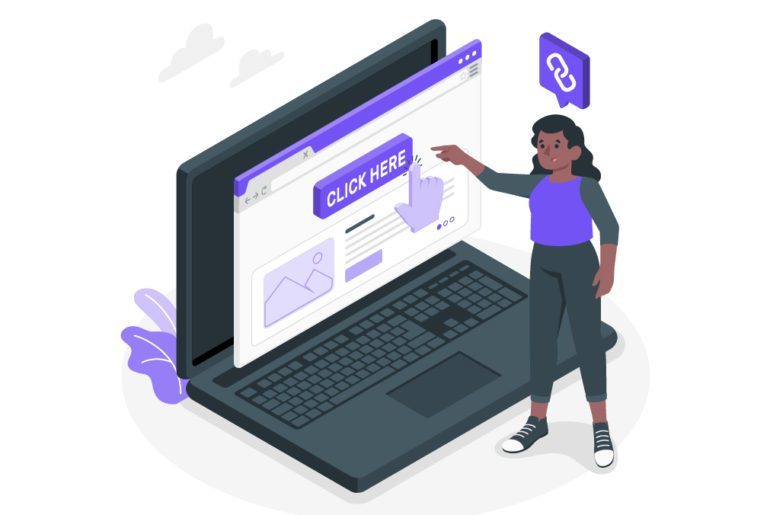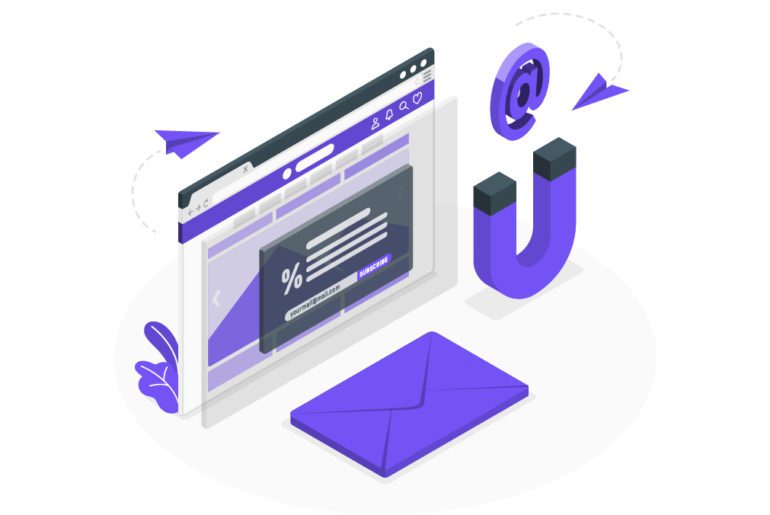The internet is bursting with email management tips and tricks. This is one major proof of the need for email management in the current corporate world. Efficient email management is what we need to have better email productivity.
Email productivity is the act of being more efficient when using emails. But only some of the many email management tips are actually practical. This article enlists the only 5 tips you need to actually tame your inbox.
5 email productivity tips

The following email productivity tips are the holy grail of achieving inbox to zero. Use them well and see your email inbox transform!
1. Use email management softwares for email productivity
Email management can add to the already existing tasks that we need to take care of everyday. Efficient gmail email management is only possible if certain tips and email softwares are used. Managing your email with the inbox zero method becomes possible with email management apps.
Apps like Mailman can help you schedule your emails such that they do not cause a distraction to you. Mailman, in particular, is our favorite email management software because of its batched delivery system. With this feature, Mailman delivers emails only when we can deal with them. This feature combined with the ‘Do Not Disturb’ feature is what makes Mailman the best email management software.
2. Assess your email productivity habits
Before attempting to DIY e mail management, it is important to understand one’s email productivity habits. Email productivity and e mail management go hand in hand. And email management is highly dependent upon the number of emails in your inbox. Though the inbox zero approach sounds like you MUST have zero emails in your inbox, it is far from true. How you deal with the whatsoever number of emails you have, is what determines your email productivity.
Your email management habits revolve around the type of emails you get. Is your work email inbox full of personal emails? Then divert them to your personal email account to reduce the number of emails. Are there too many emails that are spam? Unsubscribing and deleting them is the way to go. Asking yourself similar questions can help you understand your email management habits better to improve email productivity.
3. Schedule your email management
Efficiently managing your time schedule for an efficient email workflow is very important. Figuring out the schedule that works the best for you is a trial and error task but the basics of the schedule remain the same.
Pick a handful of designated times throughout the day to deal with email—maybe mid-morning, after lunch, and late afternoon—and then stop peeking at your inbox outside of those windows. Email management softwares like Mailman can help you set a schedule for yourselves too.
This email workflow can be further helped if email notifications too are turned off on both your computer and your phone. If you’re worried about missing any urgent incoming messages—messages that actually demand immediate attention and can’t wait a couple hours for a response—take a few minutes to create custom notifications using your email management softwares that’ll alert you only about those highest-priority messages. Mailman can help you set such custom notifications using its VIP list feature.
4. Use the 2 minute rule for better email productivity
Every email that ends up in your email inbox does not need your attention right away. But some emails can be dealt with and gotten rid of pretty quickly. For this, you can use the 2 minute rule. If you do need to take action on an email, ask yourself, “does it take less than 2 minutes to process this email?”
- If “Yes,” it’s best to reply right away, archive the message, and move on to the next email.
Replying to those quick emails right away can save us ample time in the long run. Though these emails might not contribute towards the task you have at hand, this practice still helps towards inbox zero. With this habit of replying to quick emails, you are left with a much lighter inbox. And lighter the inbox, freer is your to-do list. - If “No,” then put it on your to-do list, archive it and move on to the next email.
But what if an email you receive is not a quick one? What if it requires a much longer task? Should you abandon the task you have at hand and dive headfirst into replying to the email? No! This is where we must learn to prioritize for better email management and increased email productivity.
5. Use email templates
We write the same set of emails every single day. Though their main matter might be different, they tend to follow the same format. These emails include emails of introduction, emails of invitation or of a follow up. Such emails might be similar but end up taking loads of our time. This is where email templates come in.
Email templates make email writing a much easier and faster job. Taking out a few minutes to design templates for oneself can prove to be a great tip for time efficiency. Use softwares like Beefree.io to make handy email templates and save time.
Use these fast 5 email productivity tips!
Email productivity is all about managing your time and emails with discipline and consistency. Email management softwares like Mailman helps us in our efforts to reach inbox zero fast. The above tips, with Mailman, can be your one sure way to better email productivity.
1. Use email management softwares like Mailman.
2. Also schedule your email management.
3. Assess your email productivity habits.
4. Also use the 2 minute rule for better email productivity.
5. Use templates.
1. Click the Gmail drop-down menu on the left side of your navigation pane in your account.
2. After that, select “Contacts.” from the drop-down menu.
3. Then click the “More” tab above your contacts.
4. Now, select the “Export” option.
1. Go to your Google account settings page.
2. Select “Data and personalization” from the far-left menu.
3. Scroll to “Download, delete, or make a plan for your data”.
4. Select “Delete a service or your account.”
5. Click “Delete a service” on the next page.
6. Log into your Google account again to verify your account—from there, you can download any data you’ll need before selecting the Trash icon next to the service you want to delete.
7. Enter another email address you have access to in the dialog box and click “Send verification email.”
8. The click the link in the verification email and follow the prompts to finalize the deletion process.
1. Delete the spam folder.
2. Filter, select and delete any spam that might have leaked into your inbox.
3. Along with that, also filter and delete all old messages from your inbox.
1. Delete all spam and newsletters.
2. Unsubscribe from subscriptions that you do not need.
3. Also avoid CC-ing too many people and refrain people from CC-ing you unnecessarily.

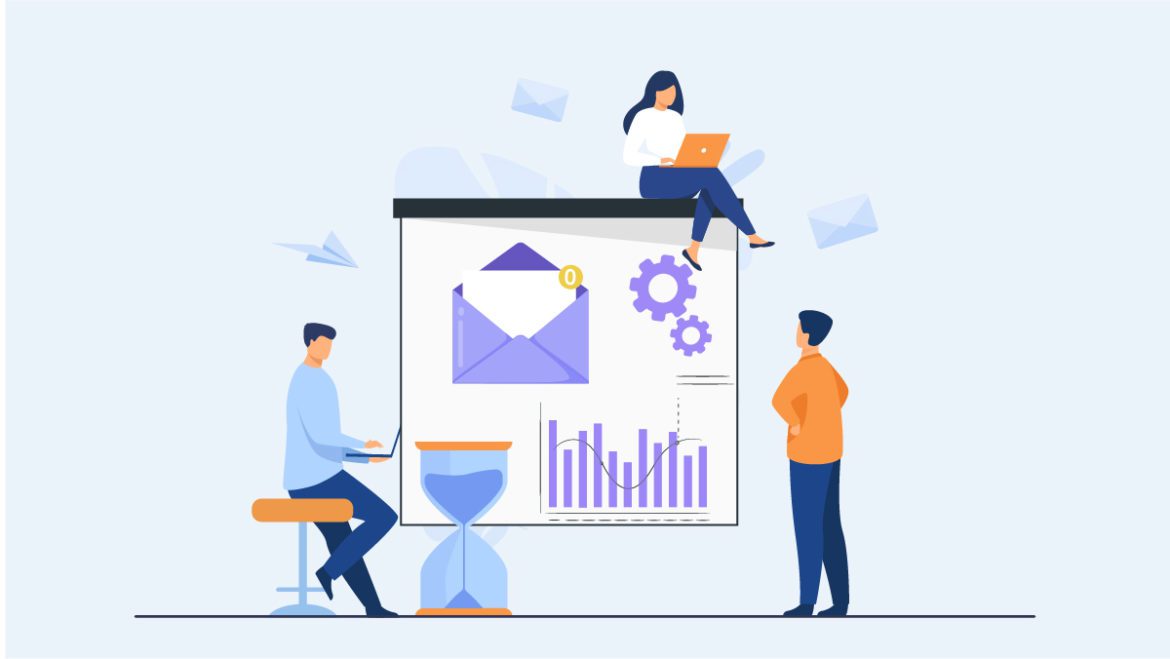
![10 Best Email Organizer Apps [Tried & Tested] email organizer app](https://library.mailmanhq.com/wp-content/uploads/2021/05/The-3-Best-email-Organizer-app-For-C-level-Executives-770x515.jpg)