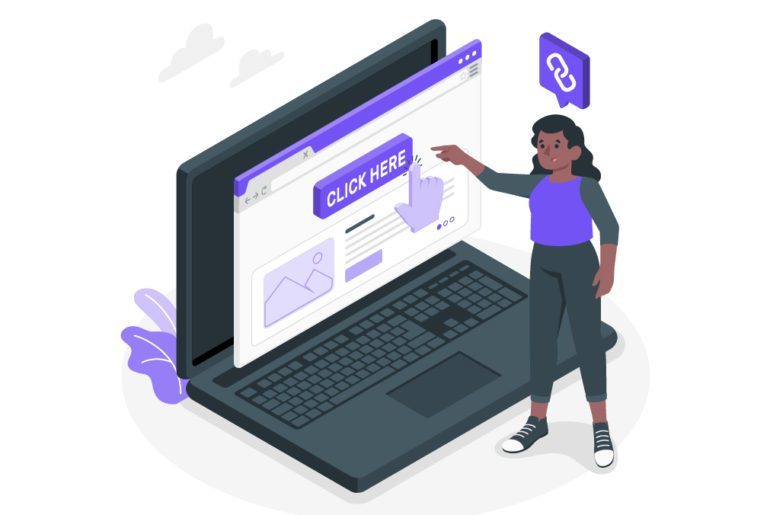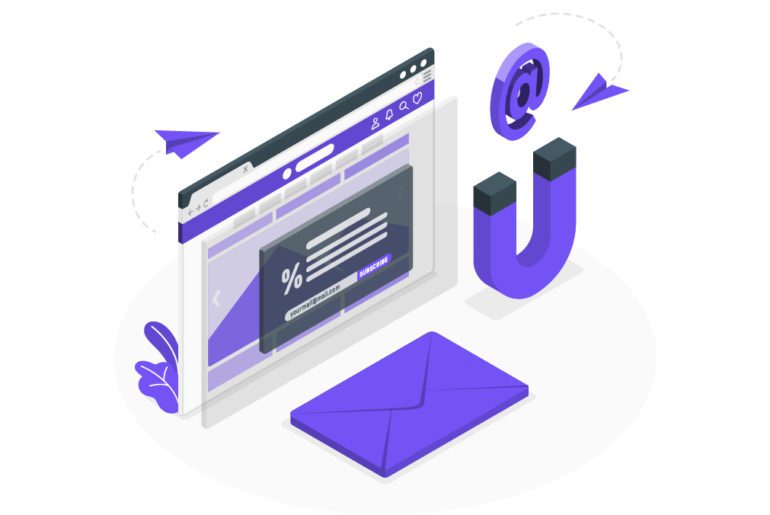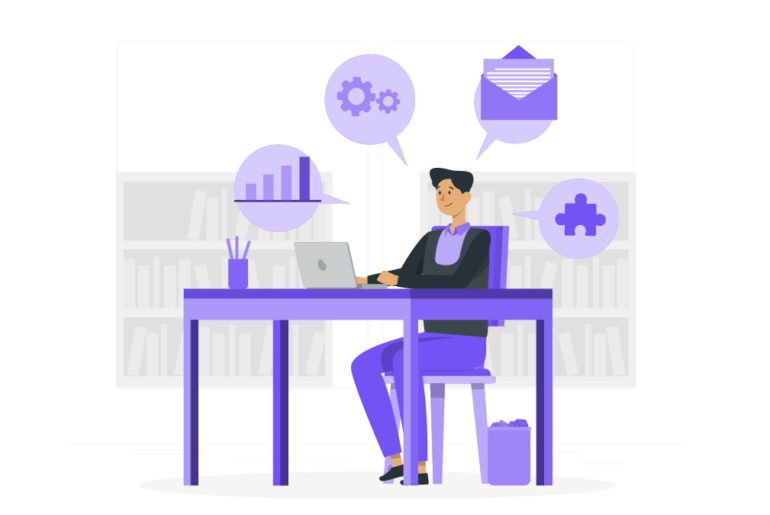Looking for the best email organizer app? Look no further.
After years of dabbling with many email management tools, I’ve found these email organization apps are all you need.
Drowning in 100s of emails every day?
Feel anxious each time you check your inbox?
Don’t know how to put an end to email overload?
A great email organizer will help you regain control of your inbox.
Here’s the list of 10 email organization apps:
1. Mailman (Web)
2. Gmail (Web, iOS, Android)
3. Boomerang (Web, iOS, Android)
4. Microsoft Outlook (Web, iOS, Android)
5. Superhuman (iOS and Android)
6. Edison Mail (Desktop, iOS, Android)
7. SaneBox (Web)
8. Aqua Mail (Android)
9. Proton Mail (Desktop, iOS, Android)
10. Unroll.me (Web, iOS, Android)
If you’re a C-level exec, solopreneur, or creator, you’ll find this list helpful.
Ready to end email overload once and for all?
Let’s get started.
What is an Email Organizer?
Email management is exhausting. Especially if you get 100s of emails each day.
An email organizer helps you organize your email. A good email organizer app will let you eliminate email clutter with just a few clicks. The best email organizers support all major email providers like Gmail, Yahoo, Outlook, AOL, Fastmail, and iCloud.
You not only save hours (if not weeks) manually sifting through your email, but also end up with a decluttered inbox.
After using Mailman, this is my inbox (every day):
The right email organization tool will help you manage your inbox in minutes (not hours).
Further Reading: 7 Email Organization Tips To Tame Your Inbox.
Why Use an Email Organizer App?
We’re all getting more emails than we can handle.
A knowledge worker today gets ~126 emails and spends ~4 hours checking email. Every single day. This number is not only conservative but increases as time goes on.
Too many emails are the cause of constant distractions.
They take away 28% of our work day, leading to low productivity, increased stress, and poor work-life balance.
It’s hard to do creative work when you’re staring at this:
Here’s what most people don’t realize:
- Over-checking email wastes 21 minutes per day.
- Full inboxes waste 27 minutes per day.
- Reading irrelevant emails costs us 8 minutes per day.
Email isn’t going anywhere. No matter how much your company uses Slack, Trello, etc. You can get better at email. But an email organizer app will make it easier to manage your overflowing inbox.
If you follow Merlin Mann’s inbox zero, you know how to hit inbox zero.
Here a quick reminder:
- Process your inbox 2-3 times a day
- Use the 2-minute rule for incoming emails
- Reply to all emails within 24 hours.
But with the number of emails we get today, this is no longer enough.
To eliminate distractions and focus on stuff that matters, you need to use an email organizer.
Here are 10 (tried and tested) email organization apps :
10 Best Email Organization Tools
If email isn’t a big part of your success at work, frittering away hours checking your inbox will prevent you from doing work that matters.
These email organizer apps will make it easy to manage your inbox:
1. Mailman (Web)
Mailman is the quickest way to hit inbox zero. Period.
Think of Mailman as an email firewall. It’s a Gmail plugin that allows you to decide when and what emails should land in your inbox. Built on top of Gmail (which is already fast), Mailman works via labels:
Setup takes a few clicks. Choose when you want to receive emails and who can email you. Mailman handles the rest. No app downloads needed.
The best part: Mailman is cross-platform. It supports all major browsers (Chrome, Safari, Edge), platforms (iOS, Android, macOS), and any email client that uses Gmail. Use Mailman with Outlook, Airmail, Apple Mail, and more!
Key features of Mailman:
- Delivery Slots: Like batching emails? Set Mailman to deliver emails every hour, number of times a day, or specific times. Fewer distractions mean better focus.
- Do Not Disturb: Need a break from too many emails? Want to get a good night’s sleep? Want to get into deep work mode? Set up Do not Disturb and Mailman will pause your inbox during this window.
- Email Blocking: Block annoying newsletters, marketing emails, and all kinds of spam in a single tap. Declutter your inbox and hit inbox zero fast.
- VIP Slots: Some emails you just can’t miss. Add email addresses, domains, and keywords to Mailman’s VIP list. These emails will always land in your inbox.
These features make Mailman the best email organizer.
Long story short: if you want to spend less time on email, more time doing work that matters, and finally get back your peace of mind – we created Mailman for you.
Pricing:
The monthly plan costs as low as $8 when you subscribe for a year. We also offer a 21-day unlimited free trial. No credit card required:
2. Gmail (Web, iOS, Android)
Gmail and email are virtually synonymous.
Priority push notifications, snooze emails, undo send, respond to Google Calendar invites in-app, and powerful organization via filters and labels make Gmail my favorite email client.
Gmail has (perhaps) the most powerful spam filters. This means you’ll see less spam, social, and promotional emails in your inbox. Plus, Gmail keeps adding great features like smart compose, schedule send, and confidential mode.
Gmail nudge is my personal favorite:
The best part: Gmail natively integrates with Google Calendar, Drive, and other Google apps. If you’re tied to Google services (like me), Gmail is an absolute no-brainer.
Apart from Android, Gmail is available on iOS and the Web. It also supports non-Gmail addresses like Outlook, Yahoo Mail, and most IMAP/POP email accounts.
Key features of Gmail:
- Schedule Send: Schedule emails to go out at a later date.
- Gmail Nudge: Follow-up reminders. Right within Gmail.
- Priority Notifications: Sort and prioritizes your email. Plus, it’s customizable.
Further Reading: 10 Gmail tips to increase your email productivity
Pricing:
Gmail is free to use.
3. Boomerang (Web, iOS, Android)
Boomerang is best known for email reminders and follow-ups.
This free Gmail plugin lets you schedule emails to go out a later time. You can set follow-up reminders or snooze certain emails to “boomerang” back into your inbox at a later date.
Other features include “Respondable” an AI which analyzes your emails and predicts how likely you are to get a response. And “Inbox pause” stops your inbox from receiving emails for a designated period of time.
Key features of Boomerang:
- Email Reminders: Take an email out of your inbox until you need them.
- Schedule Send: Write an email now and send it at the right time.
- Inbox Pause: Stops new emails from landing in your inbox until you’re ready.
A major con is Boomerang’s outdated and clunky user interface. It also slows down your Gmail. Plus, Gmail already offers most Boomerang features.
Pricing:
Boomerang is free to use. But If you want unlimited boomerangs, read receipts, and (advanced) inbox pause – you’ll have to pay $49/month.
Learn how Mailman is an intuitive Boomerang alternative.
4. Microsoft Outlook (Web, iOS, Android)
Outlook is Microsoft’s version of Gmail.
Like Gmail, Outlook offers sleek iOS and Android apps. Customizable quick swipe settings, setup “Focused Inbox” (similar to Gmail’s priority notifications), and powerful filtering features.
Outlook has a built-in calendar but integrates with Google Calendar. You can also use OneDrive, Google Drive, or Dropbox for file storage. Basically, you’ll find all your emails, attachments, and calendars in one place.
The kicker: Outlook for desktop is even more powerful.
Outlook is simple, easy to use, and fast. If I wasn’t a Gmail power user, Outlook would be my second choice.
Also, who doesn’t love dark mode:
Outlook is available on Desktop, iOS, and Android. Plus, it supports Microsoft Exchange, Office 365, Outlook, iCloud, Gmail, Yahoo Mail, and IMAP email accounts.
Key features of Outlook:
- Focused Inbox: By default, Outlook splits your inbox into a Focused Inbox for your most important emails and an Other Inbox for the rest. There are some Outlook-specific features including a Focused Inbox feature to ignore spam.
- Powerful Integration: integrates with Trello, Asana, Twitter, etc. Also, natively integrates with Microsoft Office products (coming soon).
- Do Not Disturb: The Outlook mail app on iOS lets you enable Do Not Disturb.
Pricing:
Outlook is free to use.
Download Microsoft Outlook: Android, iOS
5. Superhuman (iOS and Android)
Superhuman is touted as the fastest email experience ever made. Having used it ourselves, we agree.
With a minimalist interface and focus on speed, Superhuman offers a great user experience. The founders promise to get you through your inbox “twice as fast.”
Superhuman lets you snooze, schedule, and unsend emails. You also get social media insights for anyone you’re emailing. AI-based triage and built-in read statuses are handy too.
Plus, the integrated calendar is a nice addition:
Superhuman has two major cons:
Setup is complicated. First, you need to sign up for their waitlist. A few weeks later, you’ll need to hop on a 30min onboarding call. To book this call, you have to whip out your credit card (before using the tool).
Second and this is key: steep learning curve. Superhuman has complex workflows and keyboard shortcuts. Even with their resources, this takes weeks to master.
You can signup via Gmail and Outlook. Superhuman is only available on iPhone, iPad, and macOS. Don’t want to download more apps? Prefer Android or Windows? No dice. 😕
Key features of Superhuman:
- Blazing Fast: Everything from start-up, search, and sending email is fast.
- Social Media Insights: Weaves social insights into your workflow. See what people look like, where they’re based, and what they do.
- AI-based Triage: Get the most important emails first.
Pricing:
At $30/month, Superhuman is the most expensive tool on this list.
Learn why Mailman is an affordable Superhuman alternative.
6. Edison Mail (Desktop, iOS, Android)
Edison Mail is a mobile-first email organization app.
It offers support for a variety of email services, powerful email management features, and an AI assistant that prioritizes email for you. Plus, it lets you snooze emails with one swipe.
The kicker: It’s completely free!
You can also mute unimportant email threads, block email tracking pixels, and manage multiple email accounts with their unified inbox.
Edison Mail currently supports Gmail, Yahoo Mail, Exchange, Microsoft Outlook, Office 365, Hotmail, AOL, and IMAP email accounts. It’s available on the Play and App store.
Key features of Edison Mail:
- Bulk Unsubscribe: Unsubscribe from newsletters without leaving your inbox.
- AI Assistant: Real-time travel alerts for flight delays, packages, and bills.
- Smart Organization: Auto-sorts emails into folders with labels based on your priority.
Pricing:
Free. Get Edison Email for Android, iOS, or macOS.
7. SaneBox (Web)
SaneBox is an AI-based email sorter app. By analyzing your email history, SaneBox makes sure only important emails stay in your inbox.
Its algorithms analyze which emails you open, which you respond to, how quickly, how often, etc. With this information, SaneBox will surface important emails while moving all non-urgent emails into a folder called “SaneLater”.
If you like using email folders to declutter your inbox, SaneBox might become your favorite email organizer app.
The best part: Because SaneBox works server-side, it’s compatible with virtually any email address and email client!
Key features of SaneBox:
- @SaneLater: All non-urgent emails that can wait until later go into this folder.
- @SaneBlackhole: Move any marketing emails, newsletters, or annoying spam into this folder. You’re instantly unsubscribed!
- @SaneNoReplies: Follow up on emails you sent (but haven’t received a reply to).
One downside: SaneBox relies on email folders. It constantly scans email metadata and moves your mail into folders. You’ll need to manually check these folders so you don’t miss anything important.
Also, SaneBox often filters important emails by accident. When this happens, make sure you move them into the correct folder.
Pricing:
SaneBox’s pricing is confusing. Here’s a simpler version:
The cheapest plan starts at $6/month, but it’s limited. For access to all SaneBox features, you’ll pay up to $169 for 2 years. For personal use, this pricing might hold you back.
Learn why Mailman is a simpler SaneBox alternative.
8. Aqua Mail (Android)
Aqua Mail is a privacy-focused email organizer.
It’s a freemium email mobile app that offers easy setup with Gmail, Hotmail, etc. Like Android, it’s super customizable with 300+ settings. Plus, it has swipe gestures, calendars and contacts, and smart folders for easy organization.
Aqua Mail also integrates with many third parties like Tasker, Light Flow, Enhanced SMS & Caller ID, Cloud Print, Apex Launcher Pro, Dash Clock Widget, and more! You also get a rich text editor, widgets, and support for Android wear.
If you use Android and love customization, you’ll feel right at home with Aqua Mail.
Aqua Mail supports Gmail, Yahoo, Hotmail, FastMail, Apple, GMX, EWS, AOL, etc.
Key features of Aqua Mail:
- Unlimited Accounts: Manage unlimited accounts from one inbox. Aqua Mail supports all major email providers, plus any other IMAP or POP3 mailboxes.
- Privacy First: Aqua Mail doesn’t collect or store your passwords, emails, and message content. Plus, all emails are end-to-end encrypted.
- Easy Setup: Enter your email and password. Aqua Mail will apply presets or recognize incoming and outgoing server names based on your email address.
Downside: Aqua Mail is only on Android. You can’t use it on Desktop, Web, or iOS.
Pricing:
Free to use. To access pro features like unlimited accounts, Exchange push, and no promo signature or ads – you’ll need to pay $39/month (billed annually).
Download Aqua Mail on Android.
9. ProtonMail (Desktop, iOS, Android)
Proton Mail is a privacy-focused email client. The selling point: end-to-end encryption.
Created in Switzerland, home to the world’s strictest privacy laws, Proton Mail encrypts all your email by default. No one can read your emails, not even Proton Mail.
Fun fact: Proton Mail stores your data on Europe’s most secure server. Which is below 1,0000 meters of solid rock. Mind blown. 🤯
It offers OpenPGPG support, self-destructing emails, and robust organization features. Most importantly, it’s cross-platform. This means you can use Proton Mail on the Web, mobile devices, or your favorite email client.
Downside: Most features require you to set up a Proton Mail email address. If you care about privacy and don’t mind setting up email forwarding on existing accounts, go with Proton Mail!
Key features of Proton Mail:
- End-to-end Encryption: Nobody can read your emails except the sender and you.
- Customizable inbox: Personalize your inbox with layouts, folder colors, and themes.
- Mail Bridge: use your favorite email clients while benefiting from Proton Mail’s end-to-end encryption.
Pricing:
The basic plan costs $47/month (if paid yearly). For access to Proton Drive, Calendar, and VPN you’ll pay $120/month (billed annually).
10. Unroll.me (Web, iOS, Android)
Unroll.me is an email organizer that lets you unsubscribe from emails, instantly.
How does it work? Unroll.me combs through your inbox and creates a list of newsletters you’re currently subscribed to. You can either keep a subscription, unsubscribe, or add it to your “rollup.”
“Rollup” in simple terms is a daily newsletter that bundles all your newsletters in one email. This way you’ll cut down on newsletter bloat and still keep up with your subscriptions.
This makes decluttering your inbox easy. Plus, the rollup looks gorgeous:
You can download Unroll.me on Android or iOS. Unroll.me. It currently supports Gmail, GSuite, Yahoo Mail, AOL, and Outlook.
Key features of Unroll.me:
- List View: Shows you all subscriptions in your inbox and allows you to easily search.
- Bulk Unsubscribe: Select multiple (or all) subscriptions and unsubscribe, instantly.
- Rollup: Perfect for emails you want to keep but don’t want to unsubscribe from.
Pricing:
Free. But, Unroll.me has been caught selling user data.
If you value privacy, I suggest Labnol’s Gmail Unsubscriber. Or you can use Mailman to 1-click unsubscribe from spam emails. 😉
End Email Overload Once and For All
Is this all? The complete list of email organizer apps you’ll ever need to manage your inbox? Well, no. But it will cover a huge percentage of your potential needs.
We’ve listed 10 tried and tested email organization apps. Most of them are either free or come with a free trial. Go ahead and test these tools, pick the ones you find most useful.
Email isn’t going away anytime soon. Investing in the right email organizer app to manage your inbox will help you stay on top of email without losing your mind.
Got any questions? Ping us on Twitter.
Mailman is the fastest way to inbox zero. Start your trial, no credit card required:
FAQs
To wrap this up, here are some frequently asked questions:
What is the best email organizer?
Here’s the list of the 10 best email organizers:
- Mailman (Web)
- Gmail (Web, iOS, Android)
- Boomerang (Web, iOS, Android)
- Microsoft Outlook (Web, iOS, Android)
- Superhuman (iOS and Android)
- Edison Mail (Desktop, iOS, Android)
- SaneBox (Web)
- Aqua Mail (Android)
- Proton Mail (Desktop, iOS, Android)
- Unroll.me (Web, iOS, Android)
How do I organize large amounts of emails?
- Use an email organizer app like Mailman.
- Use folders and filters to organize too many emails.
- Create labels and rules to add emails to categories easily.
- Use features like ‘Star’ and ‘Flag’ to differentiate between emails.
- Set a spam filter to get rid of spam.
What is the best way to organize email folders?
Use the 2-minute rule to reply to emails Archive or delete the rest.
Organize your remaining emails into these folders:
- Waiting: For emails that you’re waiting for a reply.
- Respond: For emails that need a reply from you.
- Reference: For emails that you need to read later.
What is the best email app for multiple accounts?
Gmail or Edison Mail is the best email app for multiple accounts.
How do I organize my email accounts?
- Use an email management tool.
- Delete and archive what you can.
- Star or flag important emails.
- Stick to an email schedule.
- Sort your emails into folders.
- Delegate emails.
- Respond to incoming emails in 24 hours.

![10 Best Email Organizer Apps [Tried & Tested] email organizer app](https://library.mailmanhq.com/wp-content/uploads/2021/05/The-3-Best-email-Organizer-app-For-C-level-Executives-scaled.jpg)