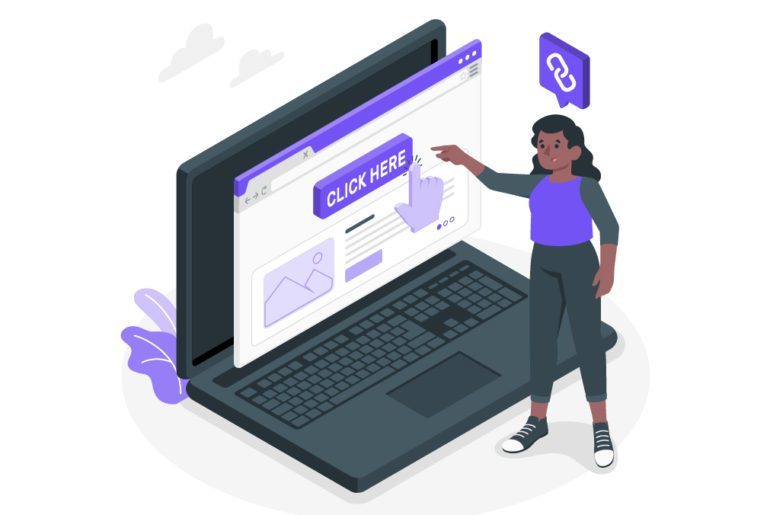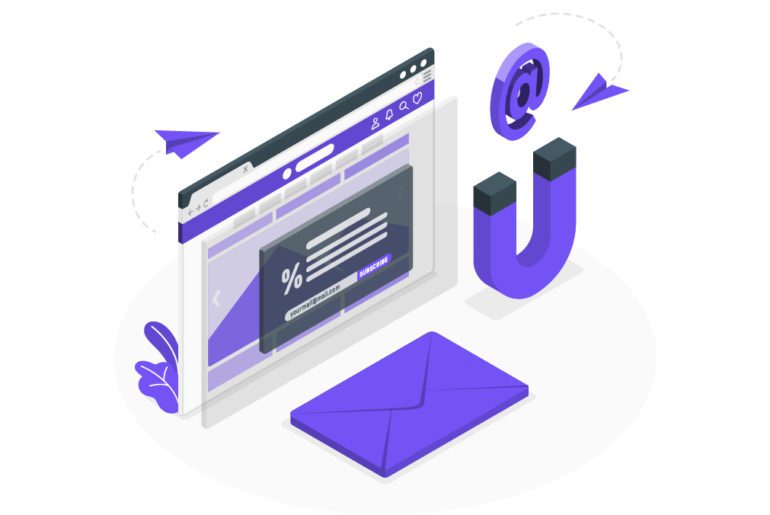In this fast-paced life, we all seem to live more than just one identity. We identify as an employee at a workplace, as a member of a family at home, as a confidant with our friends, and so on. Handling each of these roles comes with a set of responsibilities. Knowing how to manage email accounts can help us to a great extent in differentiating between our responsibilities. So to speak, professional life could be handled by one email ID while our personal life could be handled by another. Thus maintaining different email accounts can help keep your professional and personal life well organized and separate from each other.
How to manage email accounts for personal and professional purposes
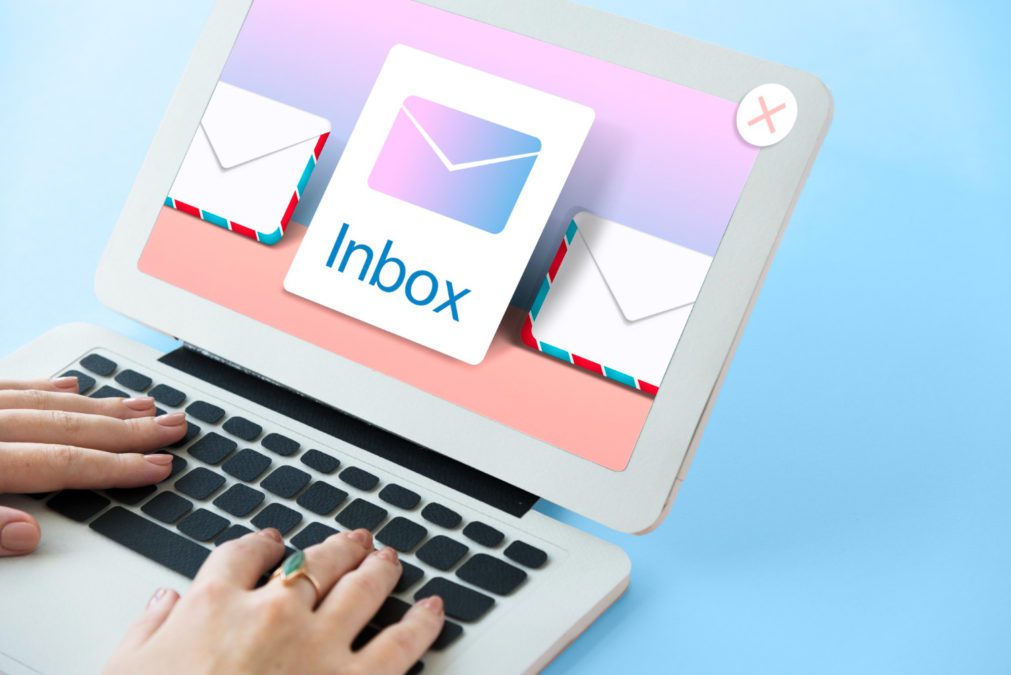
Multiple email accounts can be difficult to handle because it can be easy to lose important emails in a big clutter of too many emails. So here are 5 tips to efficiently manage email accounts without any hassle.
1. Use software and extensions
The higher the number of emails you receive, the lesser time do you have for email management, let alone to manage email accounts. Hence while email management tips can help, it is easier to let email management softwares handle your overflowing inboxes. Various email management software for different purposes are now available. These form a prime foundation for your email management strategy. Tools like Mailmanhq, EmailAnalytics, Gmelius, etc are highly recommended for better email management.
Email management software functions independently as an app different from your email software. Email extensions, on the other hand, work right within your email software. Extensions like Boomerang, Simple Gmail notes, FlowCrypt Gmail Extension have been touted as useful to know how to manage email accounts.
2. Delete without delay to manage email accounts
The one way to REALLY manage email accounts is to just deal with them. Any action that an email requires should be done promptly so the email can be deleted. Each email can either be dealt with immediately or sometime later. Both of these scenarios depend on how long the task in the email might take. If it’s a task you can get through in a minute, do it and delete the email for better email management. A task that would take longer, can be scheduled for later without dwelling on it. Whichever you choose, you can get back to your task at hand at the earliest.
Deletion might seem extreme to the ones who might need an email for a future reference. Archiving emails comes to the rescue here. Archived emails take lesser space too, contributing to better email management. Lighter inboxes mean no more too many emails.
3. Unsubscribe for easier management of email accounts
More often than not, our inboxes are filled with fluff that we can delete with no further ado. This fluff mainly contains newsletters or product alerts spam, etc that aren’t productive at all. In these cases, unsubscribing from these sites is the best way out. Gmail extensions like HelpNinja, Gmail Unsubscriber, Unroll.Me can handle that and help you manage email accounts.
But what if you need some of these subscriptions? Well, in that case, you could make an email id separate from your work or professional email. Thus your work email inbox stays away from email clutter and heads to inbox zero, and you do not miss out on your beloved newsletters.
4. Create default replies
If you discover yourself rewriting messages over and over again, you tend to lose loads of time. What can help your email management, is creating templates for similar responses in different accounts. This can help you save loads of your time that otherwise writing an email from scratch would need. This is another best inbox management tip that will help you to reduce your writing burdens as you better manage email accounts.
5. Make a to-do list to manage email accounts
The emails that are worth our attention, are our work emails. These often contain tasks for us to complete or projects to take care of. Converting them into tasks is hence the most strategic thing to do. Firstly, this reduces the number of emails you end up with. Secondly, all your emails will take seconds to comprehend. This not only saves time but also increases your productivity level as you manage email accounts.
Email management software like ToDoist and Trello function mainly as project management tools that also help you know how to manage emails. They help convert emails into tasks assigned to you, equipped with reminders and collaborative tools. Completing these tasks close the task label while also leading your inbox to zero.
Manage email accounts with ease
The above email management tips can go a long way in helping you manage email accounts efficiently for different aspects of your life. These tips to manage email accounts can well be used for better productivity and better time efficiency. Successfully handling all aspects of one’s life is instrumental to leading a healthy work-life balance.
FAQs
1. Use software and extensions
2. Delete without delay to manage email accounts
3. Unsubscribe for easier management of email accounts
4. Create default replies
5. Make a to-do list to manage email accounts
1. Find linked accounts via your email service provider.
2. Look for accounts linked to your social media.
3. Check the saved logins on your browser.
4. Search your inbox, spam, trash for account-creation-related keywords.
1. Sign in to your Gmail account on Google.com.
2. Click the grid icon in the upper right-hand corner and select “Account.”
3. Under the “Account preferences” section, click “Delete your account or services.”
4. Select “Delete products.”
5. Enter your password.
6. Enter an alternate email address
7. Click “Send Verification Email.”
8. Open the email from Google you should have received with your alternate email.
9. Follow the deletion link in the message.
10. If prompted, log into the Gmail account you want to delete.
11. Select “Yes, I want to delete (example)@gmail.com.”
12. Click “Delete Gmail.” Then, click “Done.”
1. Select an email message.
2. Drag and drop it into a folder.
Note: To move more than one email, select an email, hold down the Shift key and select other messages, and then click, drag, and drop them into a folder.

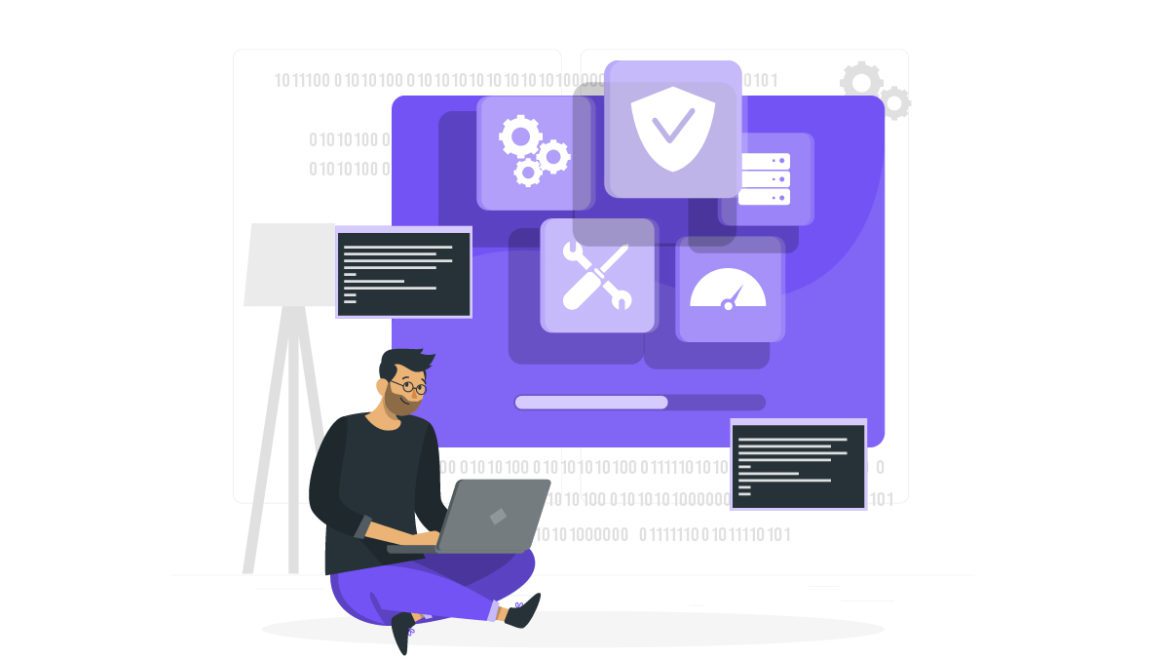
![10 Best Email Organizer Apps [Tried & Tested] email organizer app](https://library.mailmanhq.com/wp-content/uploads/2021/05/The-3-Best-email-Organizer-app-For-C-level-Executives-770x515.jpg)