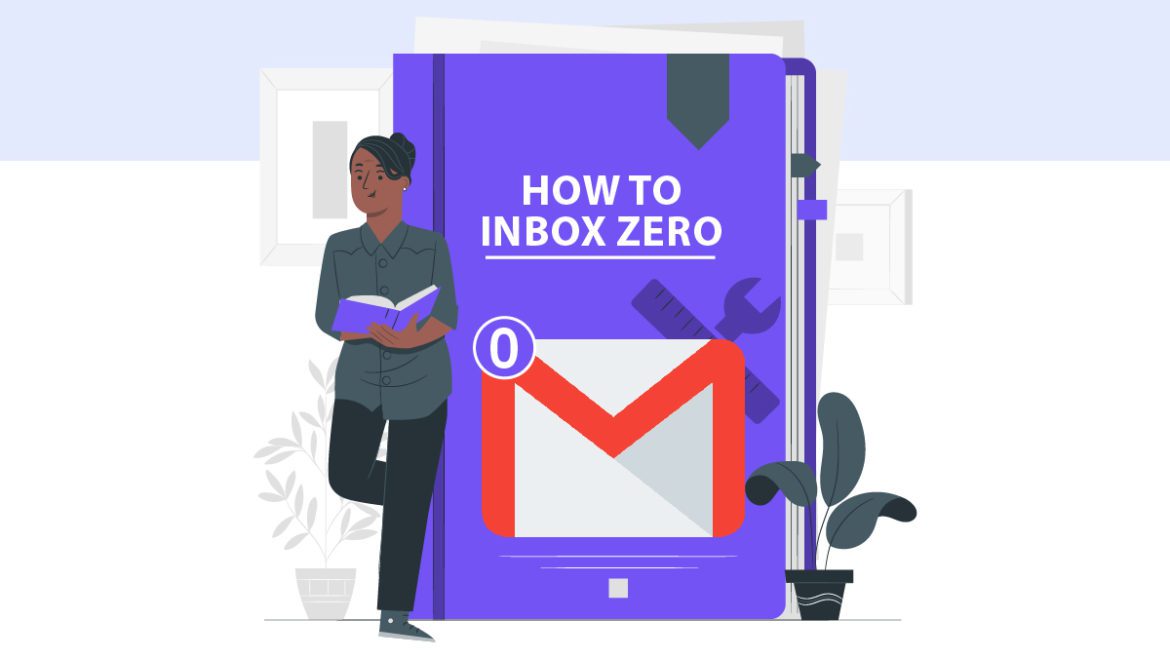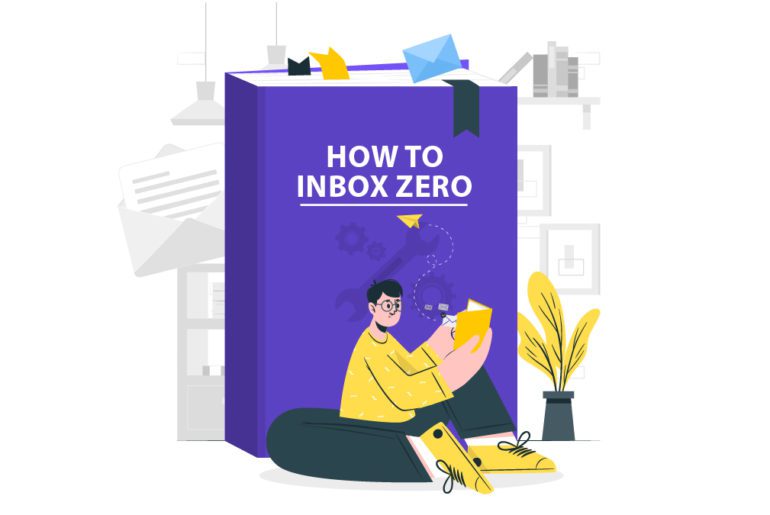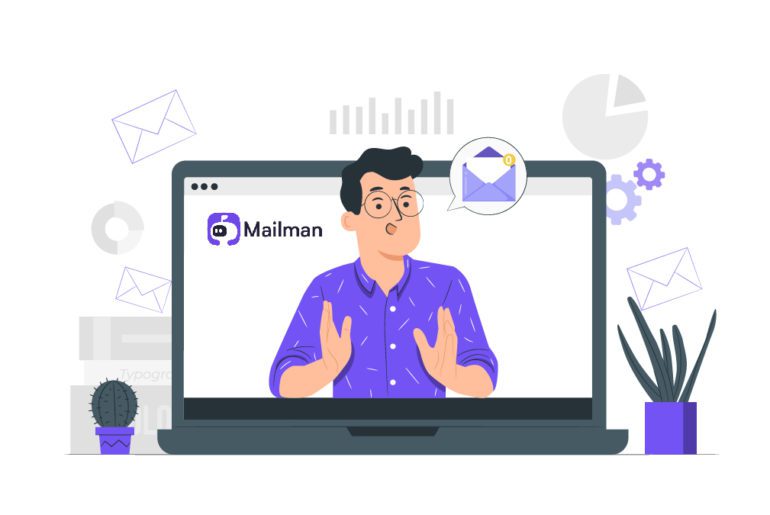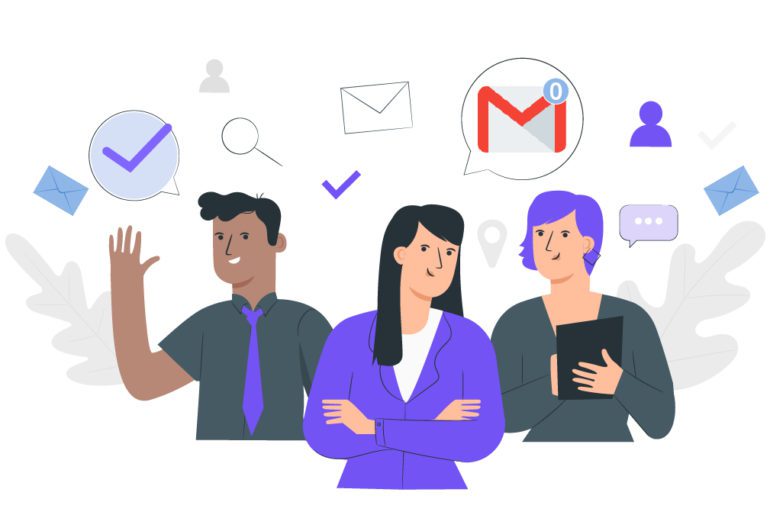Emails are the whole and sole of communication in the corporate world. They form the basis of all communication that takes place, which eventually leads to a huge pile of emails. Dealing with these emails forms yet another task for one to perform. This is where consistent email management comes into the picture. With 1.5 million Gmail users, achieving Inbox zero in Gmail definitely needs more attention to increase productivity and for better time management. Taking your inbox to zero with efficient email management strategies can help you save time, money, and energy.
How to reach Inbox Zero in Gmail
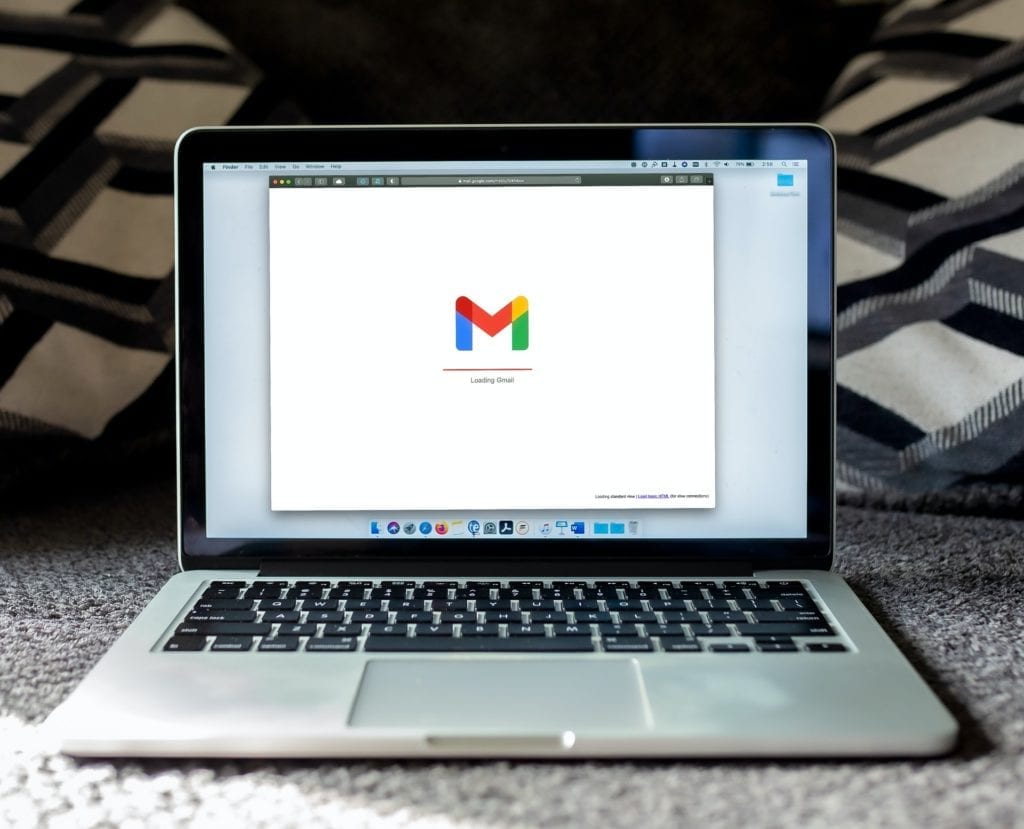
How to achieve Inbox zero in Gmail
The dream of Inbox zero in Gmail can be easily achieved when one employs the right techniques. The below-mentioned tips for email management can go a long way in your quest for efficient email management.
- Let Email Management tools help you
As useful as the above-mentioned email management strategies are, too many emails might still need more help to be managed. Various email management softwares for different purposes are now available. These form a prime foundation for your email management strategy.
Tools like Mailmanhq, EmailAnalytics, Gmelius, etc are highly recommended for better email management. Amongst these, Mailmanhq is our top choice for all the right reasons.
Apps like Mailmanhq can help you achieve critical improvement in how you manage your emails. It can help you schedule an email management schedule plus help yourself avoid any distractions, thus allowing better productivity and Inbox Zero in Gmail. - Let Gmail prioritize for you
Get your inbox to zero using category tabs so Gmail knows where to send your email in the future. Gmail categories include Primary, Social, Promotions, etc. Creating different customized folders can help a long way too.
Create folders and slot your emails as ‘Important,’ ‘Unimportant,’ and ‘Urgent’ ones, according to the purpose they serve and put them into the allotted folders. You can easily find the emails and read them later. This is one of the most effective tips for good email management.
Apart from the usual folders to categorize emails, you could also sort your emails up according to sender, topic or due date. With so many options available, effective email management to achieve inbox zero in Gmail becomes very easy. - Get help from the stars: Star important emails
Amongst the many emails sitting in our inboxes, it can be easy to lose track of the important ones. Gmail offers to solve this with the Star system. You can star emails as a reminder to attend to them at the earliest. Or you could star an email that you know you will need urgently soon. Or you could star an email as a followup reminder. The possibilities of using the star feature are endless for Inbox Zero in Gmail.
Putting a star on emails helps you rank their importance for better email management — which in turn helps you remember to prioritize for later. But starring them doesn’t make them go away – make sure you archive or delete your starred emails as well. - Filter out Emails
The main problem with too many emails is the absolute load of it. Handling a huge amount of emails not only takes time but also patience. And manually sorting them into different folders or labels can take much longer. This allows the need for a filter system.
Email client like Gmail allows you to set filters to sort through the bunch of incoming emails. These filters could be used to divide emails according to a sender, or a subject line, or urgency. These filters point to separate folders. Thus all incoming emails are sorted into these folders. With proper sorting of emails, you can easily achieve inbox zero in Gmail. - UNSUBSCRIBE
Most of the emails in our inbox are deletable. And these are primarily newsletters or product alerts or something in those lines, that aren’t productive. In these cases, unsubscribing from these sites is the best way out. Gmail extensions like HelpNinja, Gmail Unsubscriber, Unroll.Me can handle that for better email management.
But what if you need some of these subscriptions? Well in that case, you could make an email id separate from your work or professional email. Thus your work email inbox stays away from too many emails, heads to inbox zero, and you do not miss out on your beloved newsletters.
Inbox Zero in Gmail has many benefits
Achieving inbox zero in Gmail is not as difficult as it sounds. With proper and consistent usage of the above-given tips and email management softwares, inbox zero is very easy. Emails when used to their full potential can prove very useful to lead in the corporate world. And with proper email management, a free inbox can help you increase productivity and achieve a better work and life balance.
There are quantifiable benefits, you can calculate how much money and hours you can save with the proper email management tool. Qualitative factors include increased wellness, lower levels of work stress, and a happier and more satisfying work-life.
FAQ’s
You should categorize your emails such that only the emails that you need to read and respond to remain in your inbox. the rest should either be deleted or archived.
1. Delete spam folder.
2. Unsubscribe from all spam and newsletters.
3. Use filters to select particular emails that you deem unimportant and delete them.
4. Delete or archive emails that you have already responded to.
The ‘All Mail’ folder in Gmail is where Gmail keeps all of its emails and labels are applied to show emails in various folders including the Inbox. On the other hand, only non-archived incoming emails are in Gmail Inbox.
All the non-archived incoming emails are stored first in a folder called Inbox in Gmail.