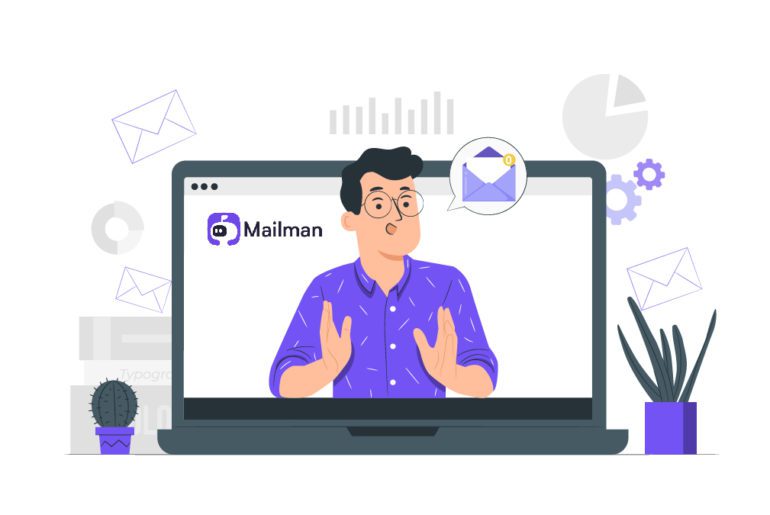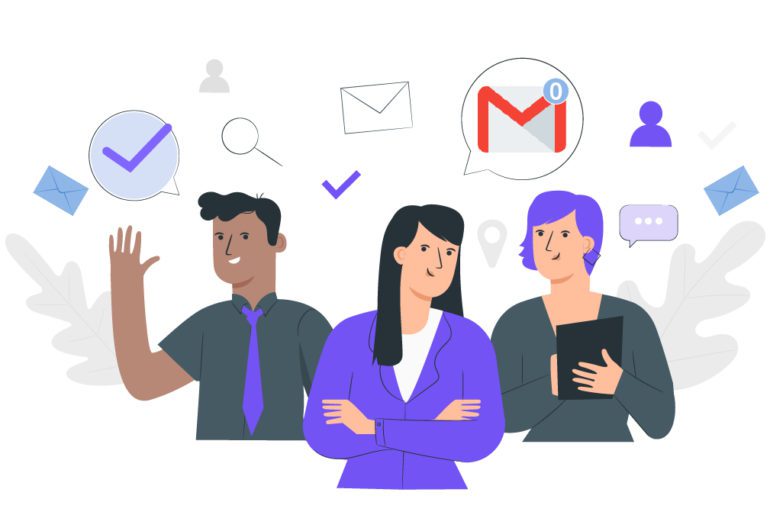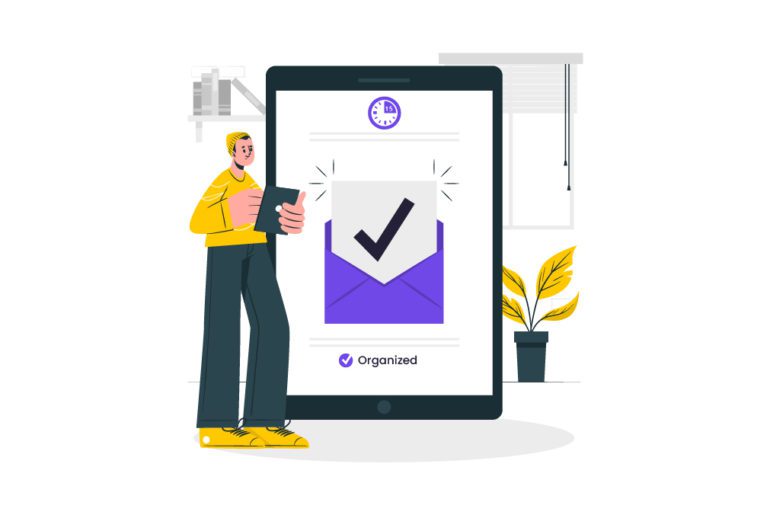“Inbox zero” was coined by productivity expert Merlin Mann. It refers to the mythical empty inbox. In this post, I’ll show you how to inbox zero. And stay there.
(… without using infinite tags, categories, or messy labels).
In fact, I’ve used Merlin’s strategies to hit inbox zero, consistently:
The best part? I spend only 20 minutes managing my inbox each day.
Here’s what you’ll learn:
What is Inbox Zero?
Why is Inbox Zero important?
The 5-Step Inbox Zero Method (by Merlin Mann):
Step #1: Unsubscribe (or archive) nonessential emails
Step #2: Reply within 24 hours
Step #3: Use the 2-minute rule for incoming emails
Step #4: Write better emails
Step #5: Setup an email schedule and stick to it
Bonus email management tips:
Bonus Tip #1: Use an email management software
Bonus Tip #2: Give yourself downtime
Bonus Tip #3: Inbox zero isn’t a means to an end
End email overload and hit inbox zero today
Ready to (finally) end email overload and achieve inbox zero?
Let’s dive right in.
What is Inbox Zero?
Invented by productivity expert Merlin Mann, “Inbox Zero” is the process of keeping your inbox empty. Or as empty as possible, at all times.
Here’s the key: The “Zero” in “Inbox Zero” isn’t about the number of emails in your inbox. It’s “the amount of time your brain is in your inbox.”
For every email, Merlin recommends one of five actions:
Bottom line: Inbox zero is a system that will help you manage emails more efficiently.
Adopting the “inbox zero” method can save you as much as ~2 hours each day.
Why is Inbox Zero important?
A knowledge worker today gets ~126 emails each day. This number is not only conservative but keeps increasing as time goes on.
Too many emails are the cause of constant distractions.
They take away 28% of our work day, leading to low productivity, increased stress, and poor work-life balance.
It’s hard to do creative work when you’re staring at this:
Here’s what most people don’t realize:
- Over-checking email wastes 21 minutes per day.
- Full inboxes waste 27 minutes per day.
- Reading irrelevant emails costs us 8 minutes per day.
If you’re still wondering, “why should I inbox zero?”
Ask yourself:
- Do you feel anxious each time you open your inbox?
- Do you spend half your work day fielding emails?
- Do you struggle due to poor work-life balance?
If you answered “yes” to any of the above, you need inbox zero.
Here’s how to inbox zero in the next 20 minutes:
The 5-Step Inbox Zero Method (by Merlin Mann)
There are many ways to inbox zero: setting up canned responses, using labels and folders, batch checking emails, etc.
But they’re all marred by the same question: is inbox zero even possible?
Short answer: yes.
Merlin himself came forward to clarify what is inbox zero:
Inbox management is like time management. The better you are at managing your inbox, the more productive you are outside it.
Merlin has a 5-step process to help you master your inbox. First things first:
Step #1: Unsubscribe (or archive) nonessential emails
Take a look at your inbox. What do you see? My guess: email newsletters, product updates, marketing emails, random requests from strangers, etc.
These emails often end up clogging our inboxes. Even worse, they prevent you from finding important emails that do need your attention.
The easiest way to hit Inbox zero? Get rid of the inessentials first.
Sherlock Holmes said it best:
“I consider that a man’s brain is like a little empty attic, and you have to stock it with such furniture as you choose. A fool takes in all the lumber of every sort that he comes across, so that the knowledge which might be useful to him gets crowded out, or is jumbled up with a lot of other things so that he has difficulty laying his hands upon it. Now the skillful workman is very careful about what he takes into his brain attic. He will have nothing but the tools which may help him in doing his work, but of these, he has a large assortment and all in the most perfect order. It is of the highest importance not to have useless facts elbowing out the useful ones.”
This applies to your email inbox.
Not hitting unsubscribe now will only lead to more email hell in the future. Plus, it’s hard to tackle a mountain of emails when you’re unsure of what’s important (and isn’t).
So how do you decide which emails to delete?
For every email, ask yourself:
- How often do you open them?
- If you do open them, how often do you read them?
- If you read them, how often do you use them? (printing it out, forwarding to friends, referencing it at work, saving it, reading it again, etc).
If your subscriptions don’t meet the above criteria, hit unsubscribe. Repeat his workflow as often as you like.
PRO TIP: If you use Gmail, create a filter so that any newsletter or marketing emails will skip your inbox and won’t appear as new emails.
Here’s how:
- Click on Show search options in Gmail’s search bar
- In the has the words field, type unsubscribe (or use operators to add more terms)
- Click the Create filter button
- Check the box next to “Skip the inbox (Archive it)“
- Click the Create filter button
What this does is archive any email with the word “unsubscribe” in it. Which is every promotional or marketing email. You can still access these emails from your archive.
Pretty cool right?
Unroll.me is another option. But they’ve been in hot water over privacy issues, so I don’t recommend them. Instead, use this Unroll.me alternative:
It’s a Gmail unsubscriber created by Amit Agarwal. Running this script will create an “Unsubscribe” folder in your Gmail inbox. Move any email to this folder:
And voila! You’re officially unsubscribed.
This process will eliminate all notifications and promotional emails. All you’re left with now is an inbox full of emails you either want or need.
Your next steps:
- Archive: for emails that don’t require an action.
- Reply: for emails that require a response.
But what if only important emails showed up in your inbox? With Mailman, it’s possible.
Mailman blocks all first-time email senders. Plus those annoying marketing emails, distractions, and spam. Once a day, get a digest that shows all the emails Mailman blocked:
Only get the emails you want. When you want them. A quieter inbox equals peace of mind.
Bottom line: Get rid of inessential emails. So you can reduce clutter and find it easier to focus on important emails.
Step #2: Reply within 24 hours
Make it a habit to respond to emails within 24 hours.
Here’s why:
Replying within 24 hours lets the sender know you’ve received their email. You can then follow up at a later time based on your schedule. This reduces excessive follow-ups, gives you added flexibility, and helps you set healthy boundaries.
Even a simple status update: “Hi, I got this email but not going to get to it until later this week!” sets the right expectations and shows the sender you’re on it.
This is especially useful for remote workers since It makes async communication easy.
PRO TIP: If you receive a lot of emails, Mann recommends checking your email thrice a day. But don’t leave your email client open all day. Act on each email and do it now. More on this later.
Batch emails by checking your inbox 2-3 times a day. Update your co-workers on their requests (if any).
Here’s a short primer on batching:
SIDENOTE: Mailman’s “Delivery Slots” can deliver emails every few hours so you can focus on work that matters.
Set Mailman to deliver emails at hourly intervals, many times per day, or at specific times. Figure out what works best for you:
The result: fewer context switches, lower stress, and more efficiency.
Step #3: Use the 2-minute rule for incoming emails
Invented by GTD founder David Allen, the 2-minute rule will help you process new emails and hit inbox zero fast.
Here’s the basic idea: If it takes less than 2 minutes, do it now.
For each email, ask yourself: Will it take less than 2 minutes to process this email?
- If “yes”, respond to or archive the email. Move on to the next email.
- If “no”, add it to your to-do list, calendar, or set reminders to read later.
This way you’ll quickly cut down the number of emails in your inbox. The faster you can process your emails, the quicker you’ll be out of your inbox.
These possible actions could be:
- If an email takes less than 2 minutes, reply to it now.
- If an email requires more time, star it or add it to your task list.
The 2-minute rule ensures no email is left untouched. This way you can stay up to date and hit inbox zero quickly. Without compromising on productivity.
Step #4: Write better emails
Writing inefficient emails is a key reason we end up dealing with too many emails.
Sending poorly-written emails feels productive at the moment. But it has second-order consequences: we end up doing more work later.
To master email and hit inbox zero, start writing better emails.
Here’s a basic step-by-step guide:
- Firstly, clarify the “what” behind the email you’re writing. Write your email accordingly, highlighting the conclusion at the start of the email.
- Provide key points or “why” behind your email. Support them with details: facts, evidence, results, etc (if need be).
- Be clear about what you need from the recipient of the email.
- Make sure your subject line is short but sums up the intention of the email.
- Keep the email as concise as possible, without skipping important points.
Frontload the work by writing better emails. The result: less work in the future.
Further Reading: Email skills to improve your email communication.
Step #5: Setup an email schedule and stick to it
You are what you eat.
On that note, your email diet determines how productive you are each day.
Handling email mindfully is the only way to tame your inbox.
Here are a few tips:
- Use the 2-minute rule to decide your action as soon as you receive an email.
- Flag, star, or snooze emails you need to look at later.
- Archive or delete emails you’ve already dealt with.
But the most important tip: set an email schedule and stick to it.
Process your inbox at specific times each day. Avoid email checking otherwise so you can be less stressed and more productive.
Merlin recommends checking emails three times a day:
- When you walk into work
- During lunchtime
- Before you leave work
I check my work email twice a day. The rest of the time, I’m doing deep work.
With Mailman, you can set up delivery slots. So you only get emails at specific times:
Further Reading: 5 things I do to stay productive.
Bonus email management tips
Merlin Mann’s inbox zero method works. But in today’s world, we’re dealing with multiple inboxes (Slack, Whatsapp chats, phone calls, etc). And far more emails than ever.
To hit inbox zero (and stay there), adopt these inbox zero tips:
Bonus Tip #1: Use an email management software
Gmail has a huge ecosystem of powerful email management tools. These tools make it easier to organize and manage your inbox.
Here are some popular tools out there:
The best part: Most email organizer apps are automated. Set them up once, and forget about it. Their algorithms take care of the rest.
Mailman is one such set-it-and-forget-it tool. Here’s how it works:
Mailman helps you hit inbox zero in minutes (not hours). With features like Do Not Disturb, Delivery slots, and VIP lists, managing your inbox has never been easier. Plus, Mailman supports (almost) every web browser and email client.
This makes Mailman the best email management software. Start your 21-day free trial. No credit card required:
Bonus Tip #2: Give yourself downtime
Want better work-life balance, peace of mind, or improved productivity? Don’t check your email after work.
Don’t buy it?
Constantly checking email not only distracts you from work, but also leaves you stressed, according to researchers at the University of California, Irvine, and the U.S. Army.
Isn’t the whole point to spend less time in your inbox?
We’ve already covered batching. It’s the most effective way to manage email.
Here are a few more ways to spend less time in your inbox:
- Delete the email app on your phone. Limit email to when you’re on your desktop.
- Turn off your email notifications. Almost nothing is as urgent as you think it is.
- Working weekends? Schedule emails for next week. Your team will thank you for it.
The point: Use technology to limit technology.
I no longer want to get any emails after work because I prefer disconnecting and spending time with my family instead.
In the past, I’d constantly check my email all night, and if someone sent me a bomb, I’d not sleep, or freak out.
Mailman has a feature called Do Not Disturb. After setting it up, I no longer receive emails after 6 pm. Mailman holds all my emails until 9 am the next day:
I no longer feel anxious, lose sleep, and find it easy to focus on the important stuff.
“But what if I miss an important email?” I hear you.
For emails you just can’t miss, “VIP list” by Mailman is simple and intuitive. Add important senders by domain, email address, or keywords to your VIP list.
You’ll get emails from your VIPs as soon as they arrive:
You can customize your VIP list anytime you like.
With “Do Not Disturb” and “VIP Lists” you don’t need to turn off notifications. Nor do you have to worry about missing an important email.
The best part: Mailman will always allow password reset, email confirmation, and one-time password (OTP) emails to land in your mailbox.
So go ahead and close your email tab. You’ll be less stressed and more productive.
Bonus Tip #3: Inbox zero isn’t a means to an end
Last but certainly not least. Don’t agonize over hitting inbox zero.
Counter intuitive? Let me explain.
Inbox zero is a great email management system. But don’t take it literally. Emails aren’t a never-ending task to be completed. No matter how many times you inbox zero, you’re bound to get a new email soon.
But this advice applies to people (like me) who like taking things to the extreme.
Here’s what I mean: Organizing your inbox into separate folders is a great way to achieve inbox zero in Gmail. But there is such a thing as over-organization.
(… I’m definitely guilty of this.)
To combat this, here’s a simple system you can follow:
- Create the right folders: Depending on the required response for an email, the folders could be “respond later”, “in process”, or “respond now”.
- Choose the course of action: For each email, figure out if you have to respond now, later, or not at all. If you need to respond now, put it in a folder called “Respond”. If you need to wait longer, send a short email letting the sender know you saw their email and will get back in X days. Then, file it in another folder labeled “in process.”
- Keep your email management system simple. Make sure your folders have specific and clear names. This will make them instantly recognizable and easily reusable.
Don’t like using Gmail folders or labels? Me neither.
Over the years, I’ve tested many Gmail productivity systems. From using Gmail labels to creating a dozen folders. But I found all these systems complicated.
My current approach is simple:
I’ve set up Mailman to deliver my emails twice each day. For each email, I either reply, star, archive, snooze, or unsubscribe (or mark spam).
I check email twice a day for a total of 20 minutes. And I hit inbox zero every time:
Mailman blocks all marketing emails and notifications automatically. So I can focus on processing important emails faster.
And done! It’s that simple.
The key is to stay disciplined at processing your inbox frequently. Else, emails will start piling up again. We all know what happens after. 😉
Bottom line: Treat your inbox like your home. Clean it regularly, but don’t get bent out of shape if and when you miss a spot (or an email).
End email overload and hit inbox zero today
Inbox zero is less about hitting “0” unread emails and more about managing your inbox effectively. It’s a mindset shift in how you process emails.
To summarize here’s how to end email overload and hit inbox zero:
- Unsubscribe from nonessential emails
- Reply within 24 hours (even if it’s an update)
- Use the 2-minute rule for new messages.
- Start writing better emails
- Set and stick to an email schedule
- Use an email management tool
- Don’t agonize over hitting inbox zero
These inbox zero best practices will help you feel less anxious, be more productive, and (finally) get control of your inbox.
Got questions? Ping us on Twitter.
Mailman is the quickest way to inbox zero. Get a 21-day trial. No credit card required.
FAQs
To wrap this up, here are some frequently asked questions:
Hailed by The New Yorker as a “revolutionary e-mail-management system”, productivity guru Merlin Mann created Inbox Zero. Merlin introduced Inbox Zero at Google Tech Talk. He started 43 Folders in 2004 where he has written many articles about inbox zero.
The purpose of inbox zero is to help you stay away from getting distracted from emails and instead focus on important tasks. Zero Inbox isn’t about the number of messages in your inbox. it’s about how much time you spend in your inbox.
1. Delete all unimportant emails: mainly newsletters and junk mail.
2. File your emails in different folders to handle them better.
3. If an email takes <2 minutes to respond to, reply to it now.
4. Set a regular schedule to process your emails.
1. Categorize your emails as a preset
2. If an email involves a task that can be achieved in no time at all, just do it, archive the mail, and move on.
3. Set a day’s time to respond to any email to make sure you don’t carry over more 4. than is necessary.
4. Don’t be afraid to delegate.
5. Once you’ve got what you need out of an email, delete it.
6. Ask yourself how you would compose an email if it were a text and make it a touch more formal.
7. Take 10 minutes to create templates for all of your recurring messages.
8. Pick a handful of designated times throughout the day to deal with email.
1. Schedule your email management habits well.
2. Avoid over-checking your email.
3. Invest in an email management tool like Mailman.
4. Use your tool and extensions cleverly.
5. Remain consistent in your email management efficiency.