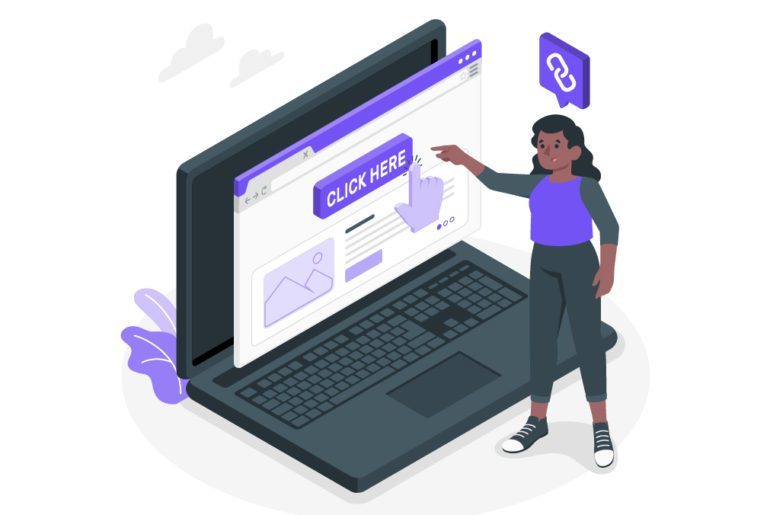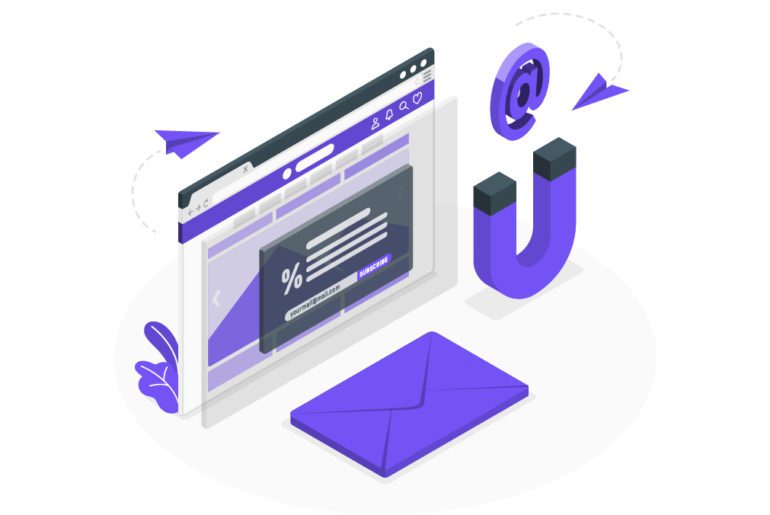Considering the work and business collaborations, most people usually communicate through emails. Though it is simple to use and entirely engaging, it weighs on you sometimes when you look at countless emails piling up in your inbox all in one place. Emails have also always been a center of communications and storehouse of information. Thus it is now important to know how to manage emails in gmail. Effective email management and an email workflow is mandatory to boost your daily task from home.
How to manage emails in Gmail

Here are some tips and practices which are hundred percent actionable and as simple as they sound. Choose your favorite to know how to manage emails in Gmail.
- Prepare a layout map for inbox
While managing email inbox, it is essential to organize your preview pane not to get startled by just looking at your inbox stacked all together like a chunk. While managing, make sure you get yourself a format in which you want to keep your inbox.
It can be anything but just a priority list, important first which includes VIP contacts followed by unread, starred, and more likewise to fit your activities from time to time. Click the gear icon on the top and open the “Quick Settings” tab; navigate to the “Reading” tab, where you can select your inbox view. Thus you can know how to manage emails in gmail. - Send the Saved
If you’re one of the people who often repeat their response according to the reply, Gmail offers the best email management tool, and you can save your answers for future work and use them to fit the needs of the response.
- Delete-Do-Defer-Delegate
As proposed by the famous technology expert Merlin Mann, these four practices are the sole aim in achieving inbox to zero and the best solution to your searched question on how to manage emails in Gmail.
It includes a simple task of removing unimportant emails, replying to the emails that moment itself, organizing or archiving the emails to appropriate folders as per their subjects, and the last forwarding emails, which someone else can answer in the best way possible. - Damp down noisy emails threads
When you get disturbed by newsletters or social messages on your account, you leave your work in hand to scroll your inbox and end up wasting your time. Simply “Mute” them without having any second thought and weigh down the weight from your chest of managing them.
- Customize your reply time
The above feature saves your time, but here is another time management tool for work that is simple to use. If you wish to send your emails at your own personalized time, you may. With this, you can send your emails at your predetermined time.
- Postpone your emails
If you encounter a few emails which do not require your immediate action, then you can “Snooze” them as a later reminder. While using this, Gmail ensures that you’ll not lose track of that conversation, and it will remind you regularly.
7. Use automated filters to know how to manage emails in gmail
Filters and rules are best and easy among tips on managing emails in Gmail and leading an effective email management system with easy methods. The emails are auto-directed to their respective places using filters, whether it’s junk or the VIP list, or the archive corner.
8. Organize folders for emails
With this, you can create folders for your purpose and mark “labels” to make sure that you differentiate your emails based on their subjects and manage them accordingly to what fits you. You can also create your labels just by using “Custom Labels” simply.
9. Don’t hesitate to use email management apps
While understanding how to manage emails in Gmail, you should learn the use of other applications that helps in managing emails efficiently through more productivity tools offered by them. Some of the best email management apps are Mailman, Aqua Mail, Clean Mail, Newton Mail, and many more.
Why is it important to manage emails in Gmail?
Have you heard of inbox to zero? There’s probably no need to search for what are inbox zero methods. In explanation, inbox zero methods is a complete procedure involving a few tips and tools to achieve inbox zero. More or less, it is making the inbox empty or somewhere close to empty, by executing a few tips, which we have explained below.
We know it is a moment of celebration when you get your inbox to zero. You have completely decluttered your inbox with much chaos and without wasting your time doing nothing, just swiping left and right in your inbox. Along with minimizing the clutter, it provides ease by managing your emails so that you can easily access any particular email in a few clicks. And prosper by leading with a streamlined business and workflow as you know how to manage emails in gmail.
Know how to manage emails in gmail with MAILMAN!!
Mailman is our top pick for email management software. It is reliable and an efficient email management app. Mailman carries many benefits with an ease to manage your inbox overload smartly, along with ensuring that nothing slips through. Thus Mailman helps you know how to manage emails in gmail.
Benefits of Mailman:
- Available at “nominal cost” weighing $10 per annum and $8 if paid every month.
- Offers complete “compatibility with Gmail” accounts.
- Complete silence and focus at work while using the “Do Not Disturb tool”.
- Don’t miss anything with the “VIP alerts” for important contacts.
- Choose your convenient time for refreshing your feed daily using the “Customized Delivery Slots”.
Try these tips and know how to manage emails in gmail!
It is important to keep contacts and build a strong network among people, so to interact with them and carry out the work with innovative ideas and effective interactions, good email management is necessary. The tips mentioned above will surely help you tackle any email management issues and know how to manage emails in gmail. With this, you can also keep track of your work, performances, and improvement. Reply effectively using concise emails but worthy enough.
FAQs
1. Click the Settings icon.
2. Go to the Labels tab.
3. At the bottom, click Create New Label.
4. Name the label.
5. Click Save.
1. Open Gmail.
2. In the search box at the top, click the Down arrow .
3. Enter your search criteria.
4. At the bottom of the search window, click Create filter.
5. Choose what you’d like the filter to do.
6. Click Create filter.
Mailman is the best email organizer followed by apps like Clean Mail, Proton Mail, Sortd.
Step 1: Create a label. Go to Settings (hint: the gear icon on the top right).
Step 2: Give your new label a color. Find your label’s name on the left hand side of your Gmail inbox, and click the three dots.
Step 3: Setup a filter to apply the label.

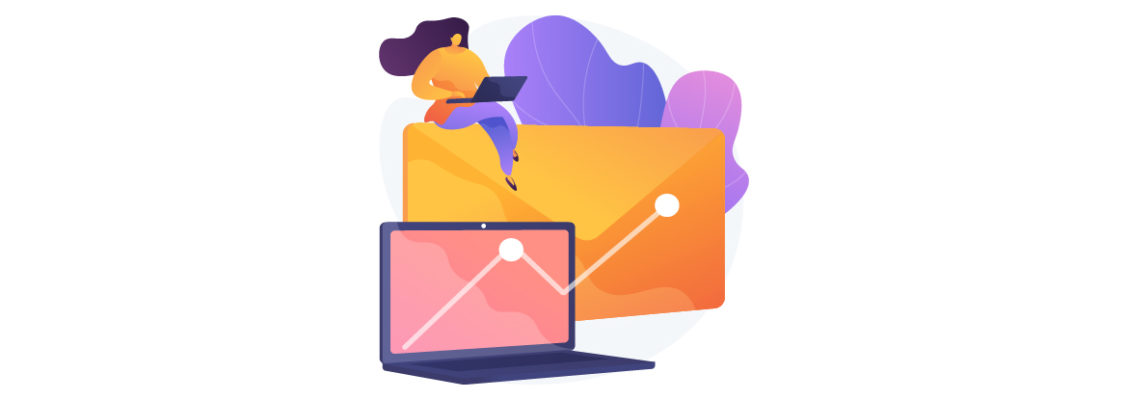
![10 Best Email Organizer Apps [Tried & Tested] email organizer app](https://library.mailmanhq.com/wp-content/uploads/2021/05/The-3-Best-email-Organizer-app-For-C-level-Executives-770x515.jpg)