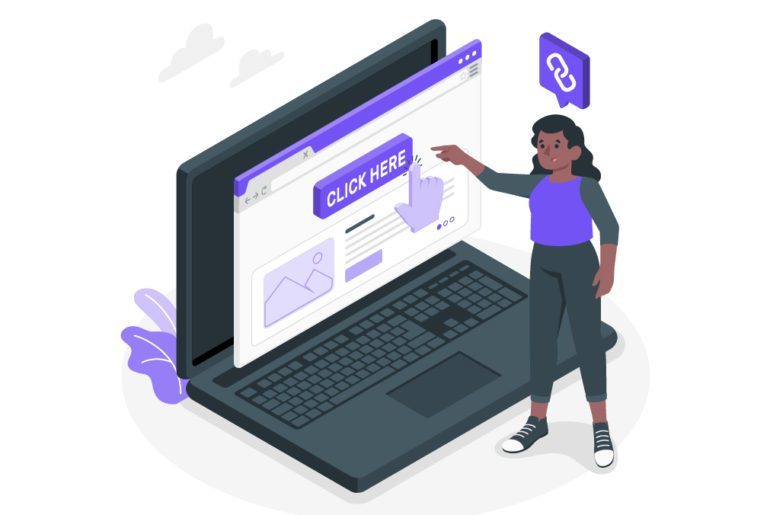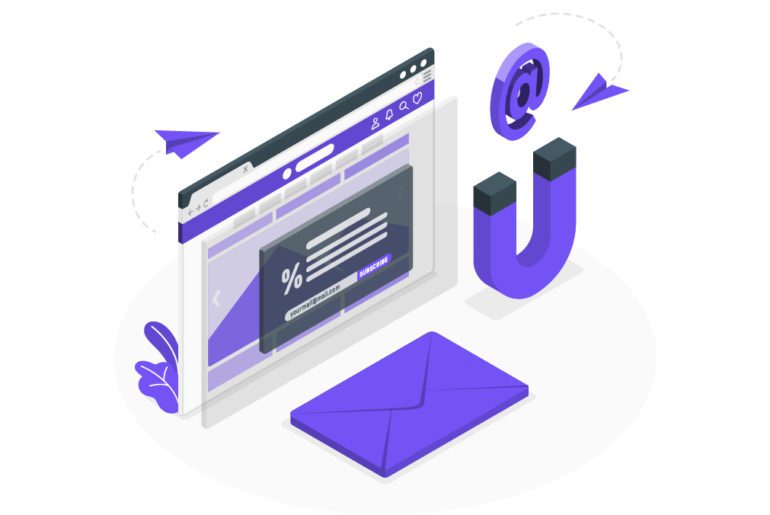Work productivity is now seeing a major downfall as too many emails flood our worklife. Managing your emails is now a necessity, no matter what you use your email inbox for. Achieving Gmail inbox zero is possible with some patience and easy email management skills. In this article, we deep dive into the key elements of getting your gmail inbox zero and the hand-picked apps that can help you do the same.
How to achieve Gmail inbox zero

Email management skills are now important to customize your workflow for the better. These email management tips will go a long way in helping you achieve the same:
- Assess Your Inbox
Email management is necessary for everyone, no matter how many emails you deal with. But your email management needs do differ depending on your inbox. A thorough assessment of your inbox is hence necessary to reach a gmail inbox zero. Some factors to consider are:
-Assess the kinds of emails are you getting on a regular basis. Are most of them newsletters? Junk mail? Messages from your boss, family, or friends? Chain letters?
-What are the subject lines? Are they specific? Do they easily give you information about the content?
-Which date are they from? Several months ago? Do most of them come from one day of the week?
-Who’s emailing you? Chances are a good chunk of them come from only a few people or accounts.
This exercise will not only help you figure out your best approach to answering, organizing, and condensing your inbox, but it’ll also make you aware of your typical habits. Some conclusions could include:
-If you tend to keep messages for months without checking them, then it’s a procrastination issue.
-Having more junk emails than work ones, it’s a priority issue. If you’re receiving too many from the same people, it’s a communication issue.
-Let’s say you receive the bulk of your emails on a Monday, that’s a scheduling issue.
- Newsletters and Subscriptions
The spam we receive everyday, often includes newsletters and subscriptions- some of which might be actually important to you. These, though not work-related, do need your attention. But do you really read them? Or do they end up sitting in your inbox, too important to delete but not important enough to read? Some questions you need to answer before deciding the fate of your subscriptions are:
-How often do you open them?
-If you do open them, how often do you actually read them?
-If you do read them, how often do you then use them? (whether this means printing it out, sending it to a friend, referencing it in your work, saving it and reading it again later)
These questions can help you decide whether you really need a particular subscription or you can do away with it. Email management tips like these can help you utilize your inbox to the fullest. - Get Organized
The most difficult part of achieving a gmail inbox zero is an inbox with too many emails. Organizing one’s inbox into manageable folders is the easiest way to achieve gmail inbox zero. For a more automated experience, various email organizer apps can help you achieve a sorted email inbox. An example of a simple sorting system is noted here:
(1) Choosing the right categories
Depending on the necessary response for an email, the folders could be ‘Respond later’, ‘In process’, ‘Respond immediately’.
(2) Choosing the course of action
First, figure out for each email if you have to respond immediately, if you need to respond later, or if you don’t need to respond at all. Then, decide your plan of action. If you need to respond soon, put it in a folder labeled “Need to respond to”.
If you need to wait longer, send a short response letting the sender know you saw the message and will get back to him or her in X days. Then, file it in another folder labeled “In process.”
(3)Keep up
Make your email management easier by naming your folder with specific and clear names. Thus this makes them easily recognizable.
Using Apps to achieve Gmail inbox zero
The above mentioned tips are essential for a gmail inbox zero but it can debatably take more time off your worklife. Email management apps come to your rescue here. Here are our top 3 email management tools to help you enjoy gmail inbox zero:
Mailman
Mailman is our top pick for the best email management app. It is an email management software that lets you function your inbox at your terms. It lets you set predetermined slots. Mailman makes sure that you receive emails in only that dedicated slot. This batch delivery system is what sets Mailman apart from all the email management softwares. Thus Mailman takes away distractions for the rest of the time.
You can also allow certain important senders to bypass these preset slots. Thus, you can continue receiving only those important emails as part of your email management strategy. Mailman also blocks emails from unknown sources. But it gives you a summary of those blocked emails for you to go through. This ensures that you do not miss any important email.
Yesware
Yesware is primarily an email tracking software which is highly useful for sales teams. But it can be used by any individual that would benefit from email tracking as part of their email management tools. What Yesware essentially does is it lets the user know how their sent emails were interacted with. These interactions could be if the emails were opened, reopened, deleted, etc. This knowledge forms the base of many email management strategies.
Kiwi
Kiwi identifies how important but extensive Gmail can be. Hence it combines all of Gmail and its counterparts, including Contacts and Calendar, into one desktop application. The app also brings along the Google Docs and Google Sheets associated with the Gmail account. Thus Kiwi basically brings all of your Gmail essentials under a roof to allow optimum email management.
Reach Gmail inbox zero now!
Achieving Gmail inbox zero can be difficult but the above mentioned email management tips can surely help. Moreover with 100s of email management softwares on the market, it can be hard to choose the right one for your needs. Apps like Mailman in particular, can make it very easy to handle one’s inbox while managing one’s work-life balance.
Open Outlook and select File > Add Account. On the next screen, enter your email address, select Advanced options, check the box for Let me set up my account manually, and select Connect. Then on Advanced Setup screen, select Other. On the Other screen, then choose the type of server to connect to from the list.
Outlook.com is a free web-based e-mail service provided by Microsoft.
There are 2 types of rules:
1. Server-based rules-When you’re using a Microsoft Exchange Server account, some rules are server-based.
2. Client-only rules- Client-only rules are rules that run only on your computer.
1. Unsubscribe from newsletters and subscriptions.
2. Delete spam folders.
3. Delete old emails that can be deemed redundant.

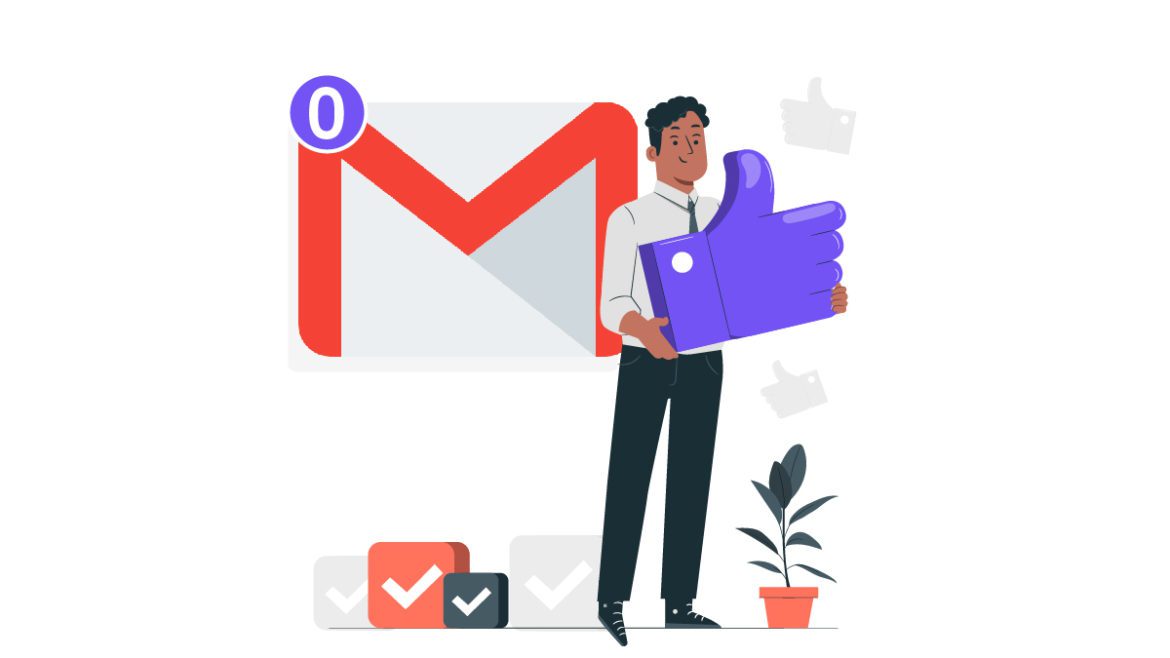
![10 Best Email Organizer Apps [Tried & Tested] email organizer app](https://library.mailmanhq.com/wp-content/uploads/2021/05/The-3-Best-email-Organizer-app-For-C-level-Executives-770x515.jpg)